Android Data Recovery
How to Uninstall Apps on iPhone/iPad
-- Friday, April 08, 2016
Secure Eraser is the excellent iPhone data erasing software for iOS users. This software is not only good at clearing private iPhone call logs, text messages, but also excel at uninstalling apps on iPhone. With Secure Eraser, you don't need to uninstall iPhone apps one by one manually. Instead, just with few simple clicks, the apps that you don't want will be uninstalled easily. Just check the tutorial below to see how excellent the software works.
Click the button below to download Secure Eraser for free.




Step 1 Get Ready Secure Eraser for iPhone
At the very beginning, you will be asked to download Secure Eraser for iPhone. Then, when it's done, install and launch the eraser program on your computer. Use the USB cable to pair your iPhone to the computer. Choose "Trust this computer" if there's a new popup.
Step 2 Choose "Erase All Data" on iPhone
As you can see in the interface above, you will see that there are 5 options provided for you. Choose the first one, "Erase All Data".
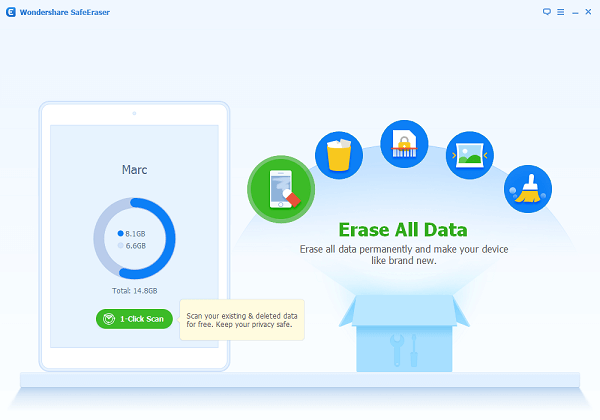
Step 3 Type in "Delete" to Confirm Erasure
Then, you will see the next interface as below. Read the notice in the interface: Close background apps, wait till the end of the updates and backed up iPhone data. After reading all the notes, you will be asked to type in "delete" to confirm the process.
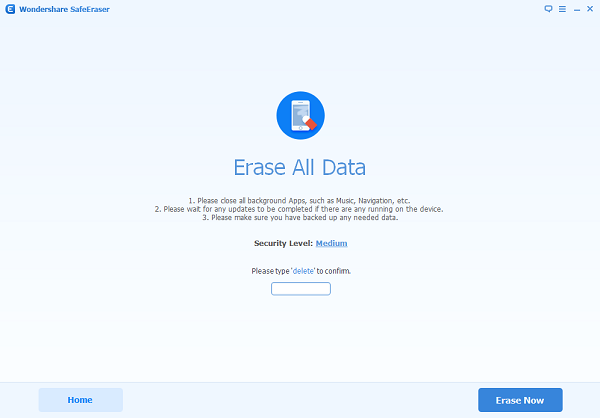
Step 4 Start Erasing iPhone Apps
Now, the program will start analyzing your iPhone and detect all the data on your iPhone. Preview and choose the apps you want to uninstall. And the process will start erasing your iPhone apps. You can stop at any time by clicking on "Stop" button on the bottom right corner.
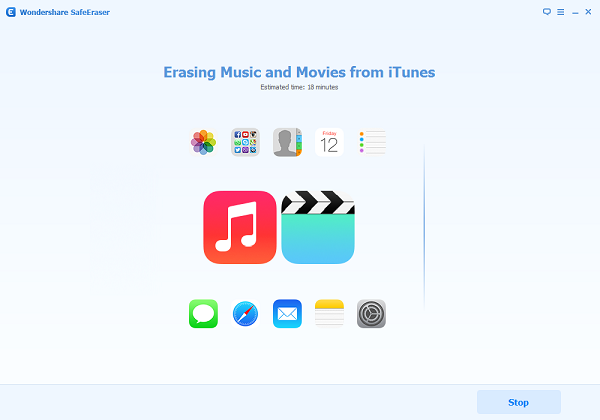
With these steps, you can now erase iPhone apps with ease. You can erase iPhone call history, music, photos, calendar and Safari cache if you like. No matter you want to erase all iPhone files or want to clear iPhone cache files, Temp files and more to free up iPhone space, you can turn for the help of Secure Eraser for iPhone.


























