Android Data Recovery
Share Photos between ZTE Phones and iPhone
-- Friday, January 15, 2016
Phone Transfer is an excellent photo transfer program which allows you to transfer photos between two different operating systems. PNG, JPG and more photo formats can be transferred with a lightning speed. There’s no need for you to choose the pictures you want to share one by one, what you need is a simple click on the "Start Transfer" button after you choose the data type you want.




Steps to Share Photos from ZTE to iPhone
Step 1 Launch Phone Transfer on PCDownload Phone Transfer on your computer and launch it after the installation. Choose "Phone to Phone Transfer" when you see the interface below.

Note: Make sure that iTunes is well installed on your computer and move on.
Step 2 Connect ZTE and iPhone to PC
Now, connect both your ZTE Axon/Star/Blade/Grand and iPhone 6s/6s Plus/6/6Plus, etc. to your computer via the USB cables. Then, make sure that your ZTE is displayed on the left side as a source device and your iPhone the right side as a destination one.
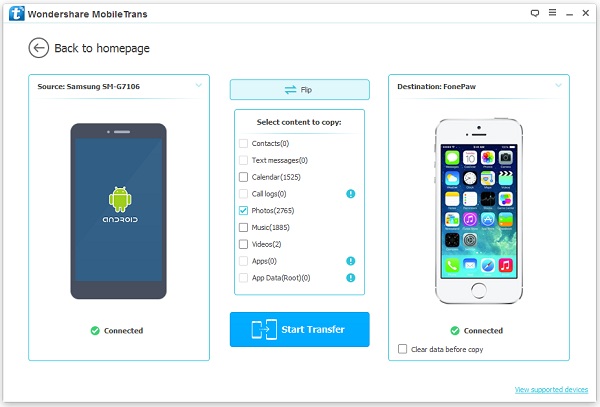
Note: Click on "Flip" at the top of the interface to switch their position if you want to sync pictures from ZTE to iPhone. Almost all ZTE smartphones that runs Android 2.3 to Android 6.0 such as ZTE ZMAX, Axon, Axon Pro, ZTE Source and more are supported.
Step 3 Start Sharing Photos from ZTE Phone to iPhone
As you can see in the interface, there’re several supported data types listed in the middle of the two models. Just tick "Photos" and click "Start Transfer" to start the progress. If you want to give up your ZTE Blade L2/Grand™ X Max+, you can transfer all files from Android to iPhone first. Just tick all the boxes that are supported and that’s it.
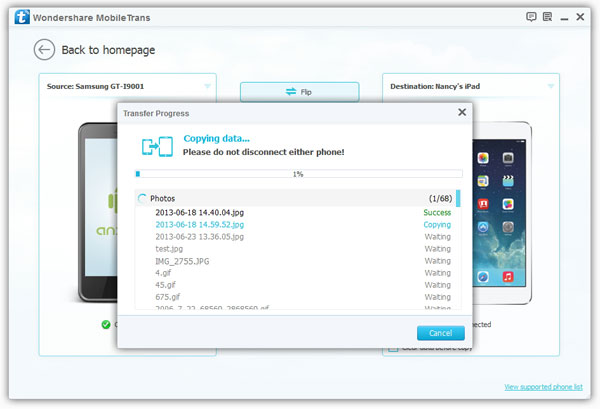
Note:If you want to transfer all data, you can tick all the boxes next to the data types.
With these 3 simple steps, unlimited pictures are transferred from ZTE ZMAX™ 2/Axon Pro to iPhone 6s/6 without Dropbox successfully. We can transfer not only photos, but also contacts, messages, videos, music, calendars and more. Reversely, you can also transfer iPhone photos to Android if you like. Lastly, other OS like BlackBerry, Symbian, Windows Phone are also supported by Phone Transfer. You can give it a try and let us know if there’s any issue.


























