Android Data Recovery
How to Transfer Music from iPhone to Android
-- Monday, May 20, 2013
TunesGo works as a bridge, connecting Android devices to iTunes, different types of music files will be converted to the suitable format and smoothly transfer from one to another. It also comes with an awesome feature with which you could easily manage your Android playlist.
Why not download TunesGo on your computer and witness how efficient it is:




- Part 1. Transfer Music Selectively from iPhone to Android
- Part 2. Export An iPhone Playlist to Android
- Part 3. Alternatives for TunesGo
Part 1: Transfer Music Selectively from iPhone to Android
Step 1 Install and launch TunesGo on Your PCWhat should do firstly is to install the program on PC. Your iTunes will automatically launch as well. And you will be asked to connect your iPhone and Android to your computer via USB cables. And you will see the below window.
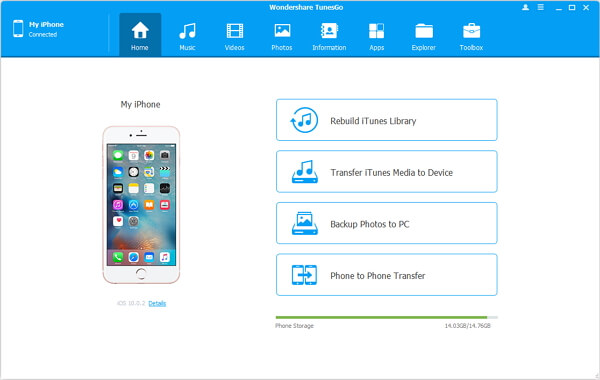
After connecting iPhone to the computer, you need to tap "Trust" on the iPhone screen to make it detected and recognized by PC. As for the Android device, you need to enable USB Debugging.
Note: For LG users, you should go to choose "PTP" mode.
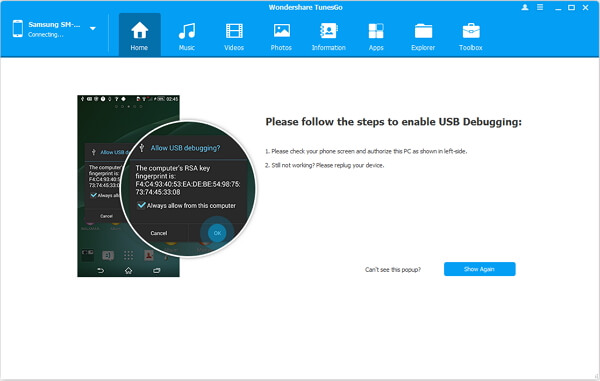
Note: Make sure that you have iTunes on your computer, otherwise, the program will prompt you to install one on your computer.
Step 2 Export iPhone 7/6s Music to Android Samsung Galaxy S7/Note
As your iDevice and Android is connected, please select your iOS device on the top left side and then open "Music" bar. Choose the songs to export to Samsung. You can click "Export" or right click on the selective songs to move them out to another device.
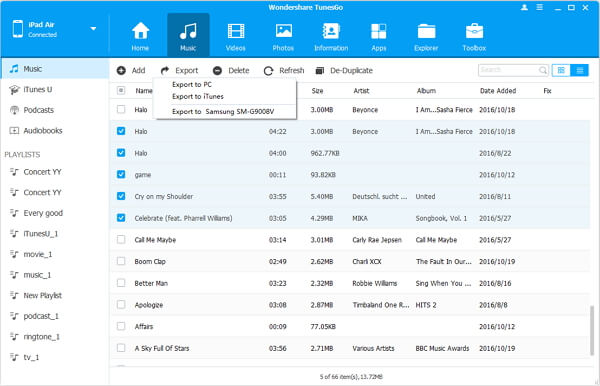
Part 2: Export An iPhone Playlist to Android
Not only one or two songs can be put out, the whole songs in one playlist will also be compatible to transfer to Android smartphone. The following steps are displayed with more details.Step 1 Check Playlist
The name of all playlists are shown under the in "PLAYLISTS" category. Tick anyone you like and right click to call for "Export to Device".
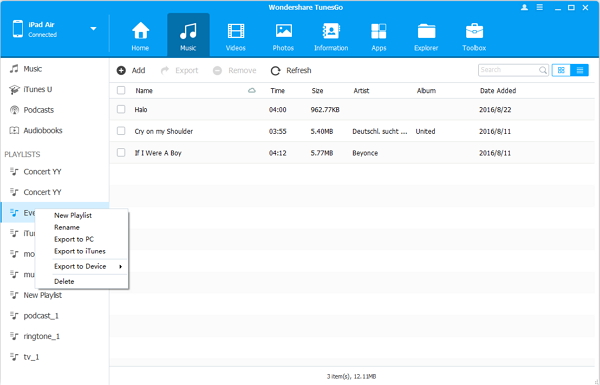
Step 2 Copy All Songs in A Playlist
After that, the program will start to move the items one by one to the destination phone and you will view the interface below.
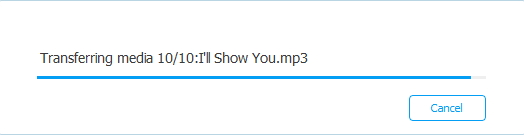
Part 3: Alternatives for TunesGo
Even though TunesGo can fix many issues of music, actually there are still some methods/tools doing what it can do but which one is better or suitable for you in some situations? Let's have a check.Method One: Use Phone Transfer - A mighty tool to move data between phones which include iOS, Android, WinPhone and BlackBerry.
To fix this case of transferring music from iPhone to Android, it works but compared with TunesGo, you cannot preview the songs before or after the exporting process.
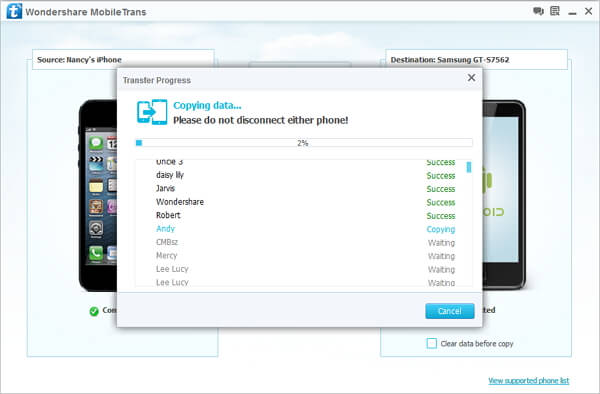
Method Two: Move iOS Files to PC and Drag them to Android.
iPhone Transfer: Expert at copying data from iOS to PC and another iDevice.
As for this senarios, you can use it to move the songs to your computer. Then, connect Android to PC to drag the data to the destination device. This way is a little complicated and not direct to fix.
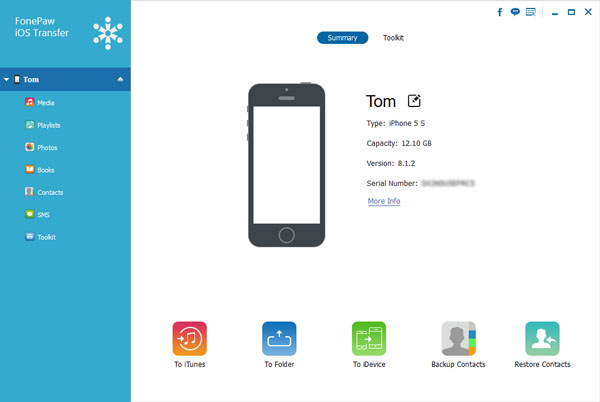
Therefore, there are more excellent features on TunesGo. Just download and install the software on your PC/Mac and have a try!


























