Android Data Recovery
How to Transfer File from Old iPhone to New iPhone SE/6s
-- Wednesday, August 27, 2014
Phone Transfer is an excellent data transfer tool for smart phone users with simple steps and refreshing interface. It allows you to transfer contacts, videos, photos, messages and audios. Android (Samsung, HTC, LG, Sony, Motorola), Nokia and Blackberry data are all transferable if you want.
What you need is just an installment of Phone Transfer on your PC, a USB cable, two iPhones with you, as well. Click the download button below and I will show you how to transfer data from old iPhone 5s to iPhone 6/6s/SE.




Transfer Old iPhone Data to iPhone SE with Phone Transfer
Step 1 Launch Phone Transfer and connect iPhone 5s and iPhone 6/6s/SE to PCOnce you downloaded and install Phone Transfer on your computer, connect your iPhone 6/6s/SE to the computer with the USB line. Then you will see the below window.

Note: You should make sure that you have iTunes installed in your computer. Otherwise, the program will ask you to install one first. Besides, make sure that the USB cable is well connected through the whole process.
Step 2 Preview Old iPhone Files to iPhone 6/6s/SE
After two iPhone well connected to the computer, your two iPhones will both be detected by Phone Transfer and display as “Source” and “Destination”. Click “Flip” if you want to change the source and destination phone.
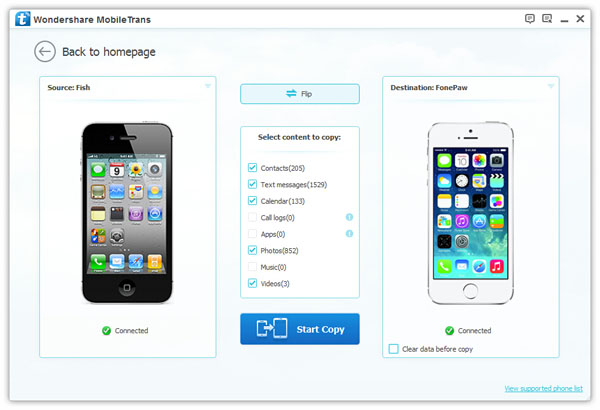
Step 3 Transfer Files from iPhone 5s to iPhone 6/6s/SE
After preview all the data that you want your iPhone 5s data to be copied to the iPhone 6/6s/SE. After marking down all that you want, you can click “Start Copy” to start the transfer process.
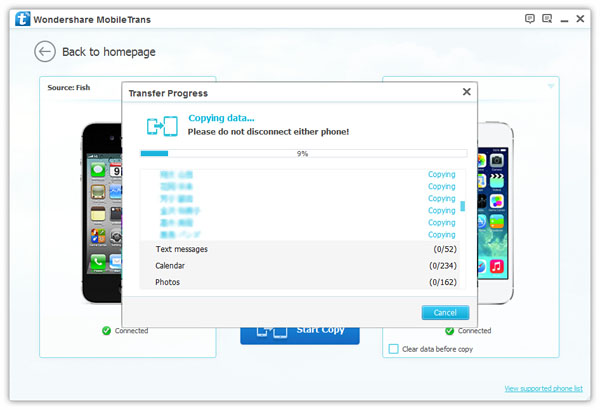
Note: If unfortunately, your USB cable is disconnected, chances are the transfer process will fail on the half way and the data you try to transfer may get lost. To get the data back, you can recover lost iPhone data with iPhone Data Recovery. Click “OK” to end the transfer process.
Done! It is obvious that Phone Transfer is with no doubt a good excellent transfer tool for not only your iPhone, but also your Android, Blackberry and Nokia. The steps of Phone Transfer are extremely easy-operating and why not download one and have a try. Leave messages below if you have any thought on it.


























