Android Data Recovery
Transfer Contacts/Messages between Micromax and Samsung
-- Friday, January 15, 2016
Phone Transfer makes it super easy for you to transfer contacts and messages from Micromax to Samsung. All you need to do is one simple click, and then all important data like contacts, text messages, call logs, apps and app data can be copied from one phone to another. If you have doubt about it, don’t worry. You can get the free trial version from the below buttons, and try the transfer on your own. There is no risk of data loss during the process.




Transfer Contacts/Messages between Micromax and Samsung
Step 1 Launch Phone Transfer on ComputerClick on the download buttons (Mac or Windows) and then follow the instructions to install in on your computer. Once installed, launch the program immediately. You will see its interface as below. Select "Phone to Phone Transfer".

Step 2 Attach both Micromax and Samsung to Computer
When you connect the devices to computer, the image of the two devices will be display in the following interface. If you are going to transfer contacts/messages from Micromax to Samsung, then keep the Micromax on the Source section while the Samsung on the Destination. The "Flip" button can be used to change the places of the two devices.
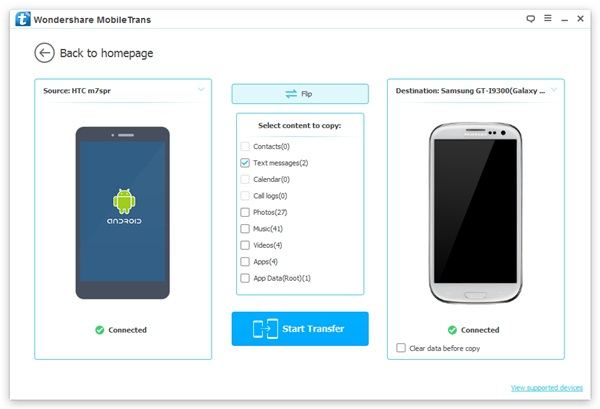
Step 3 Transfer Contacts/Messages from Micromax to Samsung
Now you can mark down Text Messages and Contacts and click on "Start Transfer" to copy the files from Micromax to Samsung. All items will be synced within seconds.
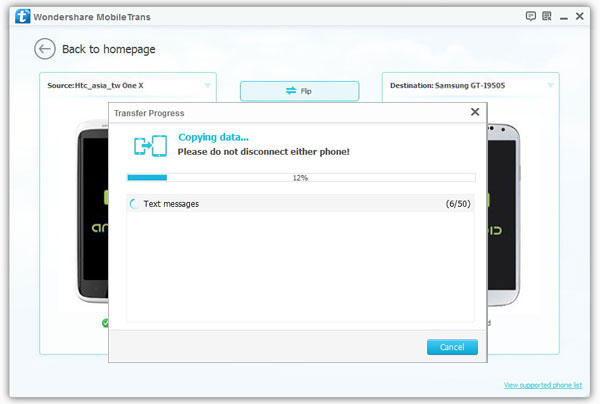
After following the three steps above, I’m sure all contacts/messages on your Micromax phone are transferred to the shiny new Samsung. If you face any issue during the process, feel free to ask anything in the comments below.


























