Android Data Recovery
How to Shut off Annoying Useless Notification of Android
-- Friday, May 30, 2014
Step 1 Choose “Application Manager” on Your Android
Get into "Settings" interface. Click “Application Manager” button, you can see all your Android apps listed in the interface, including the downloaded ones, the running ones and those stored in your SD card.
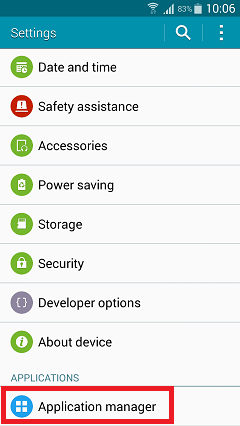
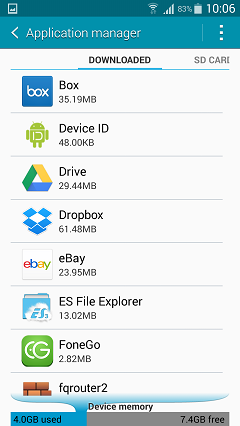
Step 2 Select the App You Want the Notification shut off
Select the app and enter the “App info” interface. There is a box located infrom of “Show Notification” as below. Uncheck it and there will be a pop-up window asking you if you want to turn off notification: “If you turn off notifications for this app, you may miss important alerts and updates”. Click “OK” to turn off this notification of the app.
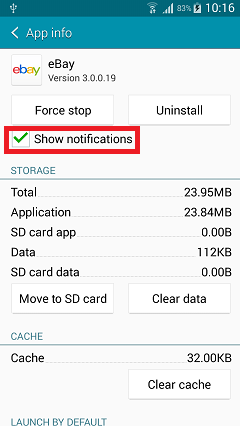
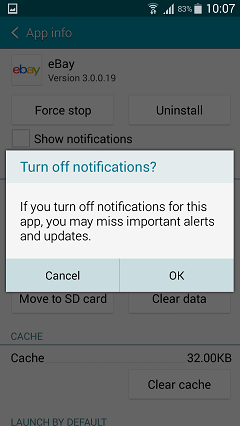
After disabling all the annoying notification of your Android apps, you will no longer be disturbed by the useless app notification anytime, especially when you are busy working.






















