Android Data Recovery
How to Retrieve Text Messages from OnePlus Phone
-- Saturday, October 10, 2015
"The smartphone is our most personal device, and we check them for updates hundreds of times every day. The few seconds it takes to input a password add up to hours of wasted time each week," says OnePlus Inc. For safe and fast texting, they have developed OnePlus 2, One Plus One, etc., which saves time and stores up to five unique fingerprints to unlock device with a simple press. The phone performs perfectly in terms of info security so that many would like to text and save messages on the phone, but it still cannot prevent SMS from being accidentally deleted. In this case, I mean, when intending to retrieve text messages from OnePlus phone, you can try Android Data Recovery.
Android Data Recovery, an expert in recovery, is effective but simple to use. If you want to get back deleted SMS from your phone, this program is a good choice. You can get back content as well as other info like phone numbers, contact's name, and time of the message. The program is safe and clear without any info leak. And you are allowed to download the trial version before purchasing.




Retrieve Text Messages from OnePlus Phone
Step 1 Connect OnePlus Phone to ComputerStop using your phone once you find text messages lost. Then run Android Data Recovery on your computer. You will be required to connect device to PC. Finish it with an Android USB cable. And enable USB debugging on your phone.

Step 2 Get Android Phone Identified
Go to the phone. Tap the "OK" button in the pop-up note to authorize your computer. (If you don't receive the note, click the button "Show Again".) Then your phone will connect to the computer.
Step 3 Select File Types to Scan
In this step, you can select file types you want to retrieve. Tick "Messaging" in the menu. Then click the button "Next". After that, alternatively choose "Scan for deleted files" or "Scan for all files". And click the "Next" > "Start".
Note: Please ensure the battery of your phone is no less than 20%.
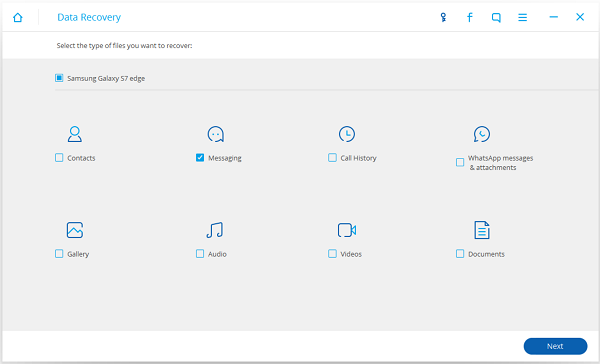
Step 4 Allow to Scan OnePlus Phone
You have to tap "Allow" on your OnePlus to authorize the software to scan for the lost data in your device.

Step 5 Preview and Retrieve SMS from OnePlus
When scan is completed, click "Messaging" at the left side. You can preview text messages one by one. Deleted items will be written in red font. Tick the ones you want to retrieve and click the button "Recover" at the lower right corner. Selected dialogues will be export as VCF/CSV/HTML.
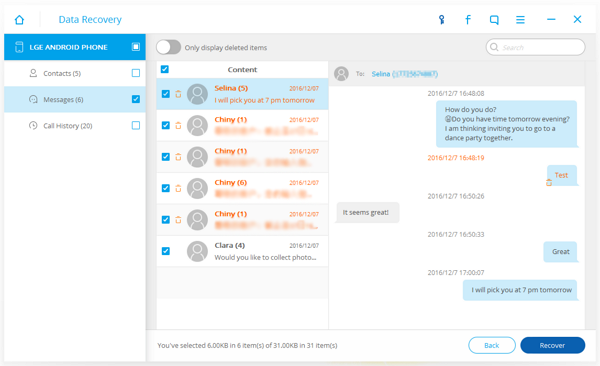
Nice! Now please back up Android text messages you have retrieved. And you are advised to add this post to your collection so that you can easily find it next time you are going to retrieve data.


























