Android Data Recovery
How to Remove Root from Android
-- Wednesday, December 25, 2013
We have talked about how to root your Android phone in previous passages before. But the risk is that rooting may bring some unexpected changes to your Android system or just make your phone unstable. You want to remove the root from the device now? Well, now we will introduce you how to make it in a clean and simple way.
Kingo Root is the professional program you can use, which can both help you perform a root on the Android device and remove a root from your phone. Its one-click-root feature provides much convenience to all Android users who want to root or unroot their devices. Actually, in this case, you just need to connect your phone and click to remove root with this powerful application. No harm and no risk at all. Check the details about how to remove root from your Android phone now.
The program is free to all and you can download here:

Note:
1. Back up your Android data in case of any accidents in the process.
2. Enable your Android Debugging before removing the root.
3. Make sure your phone is near 50% battery level.
How to Remove Root from your Android
Use the link above to download Android Root and install it on your computer. Then let's start the unroot process:Step 1: Launch Android Root and Plug in your Android
Launch the root program after installing. The main window is shown below. Plug in your Android with an original USB cable now.
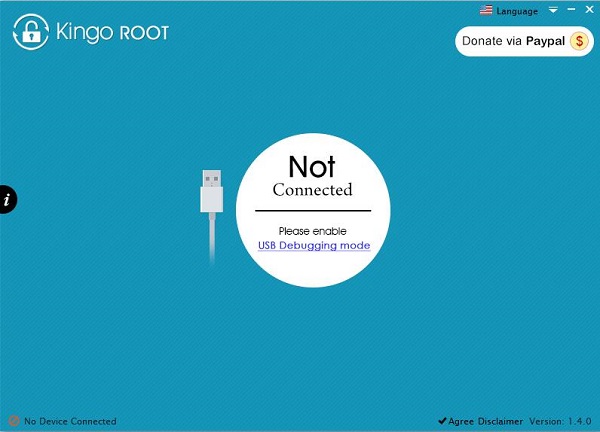
Step 2: Disconnect your Device and Install Driver (Optional)
If this is your first time to use Android Root, you'll need to disconnect the device to finish installing driver software before moving on.
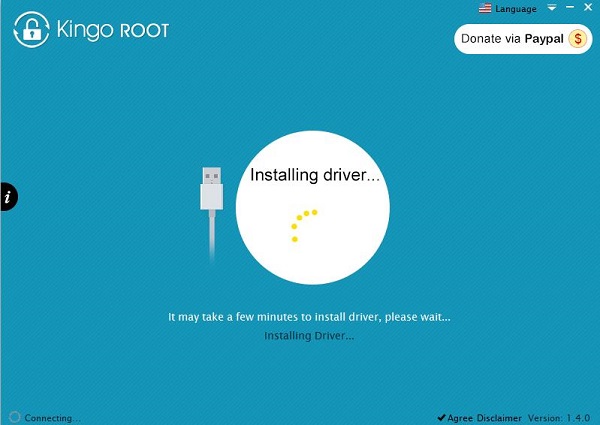
Step 3: Allow USB Debugging to Build Connection
After driver installation, you will be asked to enable USB debugging on your Android phone. Tap “OK” on your Android smartphone to build the connection with Kingo Root.
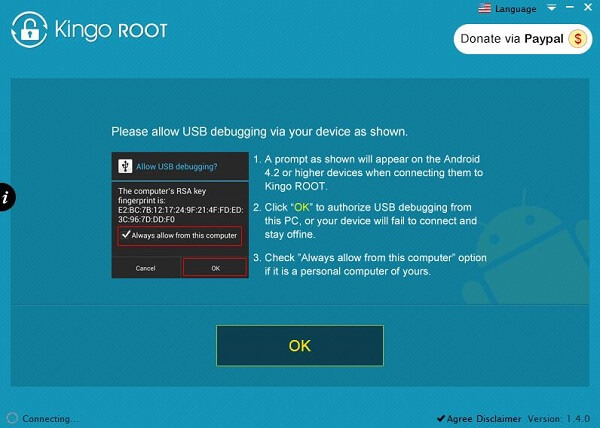
Step 4: Remove Root with One Click
When Android phone is detected and connected, its model will be shown and a "Yes" will be in "Root Status". Check the "Remove Root Notifications" carefully and know the possible results. When you are ready, click "Remove Root" in the bottom line to begin unroot process.
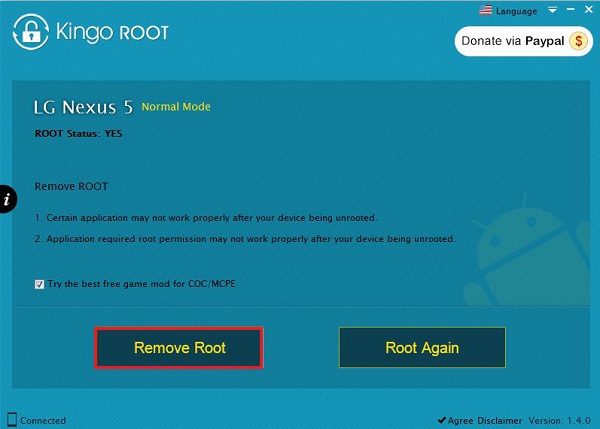
Keep your device connected the whole time and don't use your phone in the process.
Note: The remove root process may not work on your device all the time.
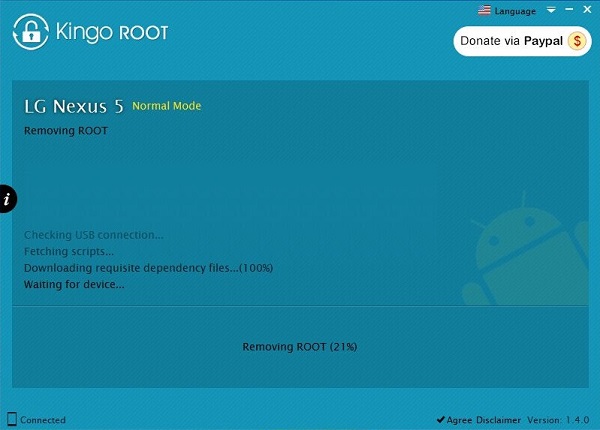
Step 5: Tap "Finish" to Reroot your Android
After a few minutes, you will get your Android phone unrooted as before. Click "Finish" to reboot your phone. Here it is done.
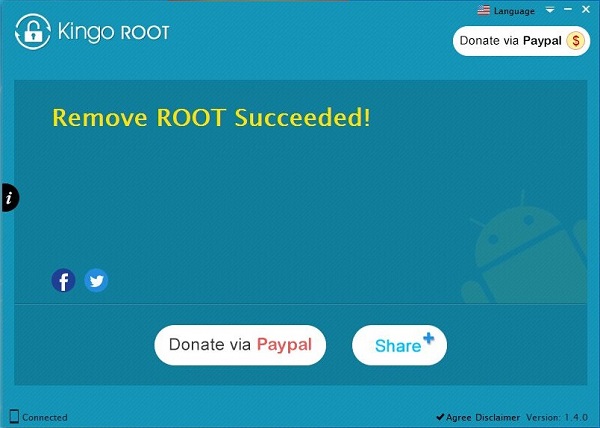
This is how to remove root from your Android device. If you are not sure whether it is unrooted, you can connect the phone to the program and check the root status. Also, if you want to root it again, check the root guides with Android Root here.























