Android Data Recovery
How to Recover Deleted Galaxy S8 Contacts from Phone Memory?
-- Monday, May 15, 2017
In this way, you would try all you can do if you lose or delete the contacts by accident. This article would introduce two different ways to recover the deleted contracts back. Please check them out below.
- Part 1: How to Recover Deleted Contacts from Gmail?
- Part 2: Retrieve Lost Contacts from Samsung Galaxy S8
Part 1: How to Recover Deleted Contacts from Gmail?
If you want to get back the contacts which you accidentally delete on your smartphone, or want to recover contacts after factory reset, you can try to use Gmail to restore them to your device. But if you want to try this way, you should have synced the data with google account already before you lose the data or perform the factory reset.If you want to restore the contacts to your Samsung device via Gmail, which can date up to 30 days back, please follow the guide below:
Step 1 Please login to your Gmail account with you User ID and Password.
Step 2 Click on the Gmail Button from the left sidebar and click on Contacts in the top left corner.
Step 3 From this page click on the "More" and from the drop-down list select "Restore contacts".
Step 4 Now, you would be prompted to choose a time to restore on your Gmail account screen. But you can only restore deleted contacts within the past 30 days. And then click on "Restore" button to recover the lost contacts.
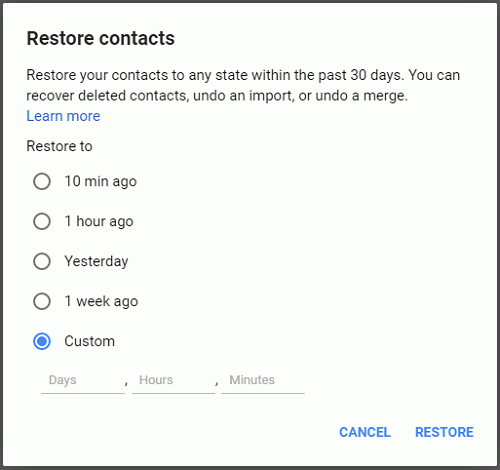
Part 2: Retrieve Lost Contacts from Samsung Galaxy S8
Android Photo Recovery can be a good choice as a data recovery tool if you want to retrieve the lost Samsung contacts. Now, please firstly download and install it on your computer.



Step 1 Connect Samsung Galaxy S8 to PC
After you download the Android Photo Recovery program, please launch it on your computer. Then you should connect your Samsung Galaxy S8 to PC via the USB cable which came together with the device.

Note: Do remember to enable the USB debugging on your Samsung by following the guide on the interface of the program.

Step 2 Select Contacts to Scan
Now, you are able to select the data type including contacts, call logs, messages, photos and so on from the program. Please choose the "Contacts" option and click on the "Next" button to continue.

Step 3 Grant the Program to Access Samsung
Please go to your device and you would be asked for the privilege to access your Samsung with a pop-up window. Just tap on "Allow/Grant/Authorize" to confirm it.

Step 4 Retrieve Lost Contacts from Samsung
After the scanning is complete, you can go to the left pane of the interface and choose "Contacts" on it. All the scanned out contacts would be displayed and you can preview them to check if they are the ones you want. Click on "Recover" button to retrieve the lost contacts to computer.
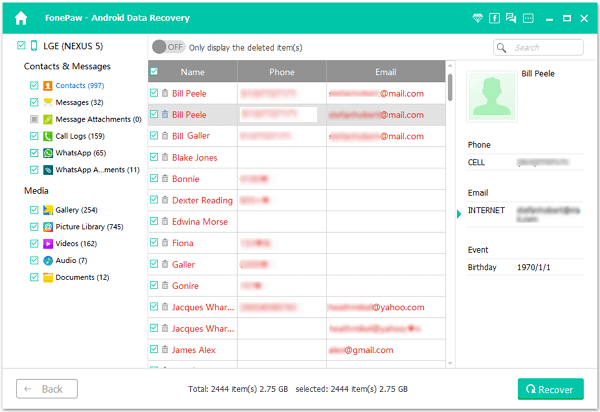
The job is done! Can this article help you to solve the problem? Please leave a message if you want to share your ideas.






















