Android Data Recovery
How to Recover Deleted SMS from iPhone
-- Monday, May 06, 2013
The iPhone Data Recovery, program is a very effective software to recover deleted data on your device. By using program, your lost texts will be presented clearly back to your iPhone SE/ 7/6s/ 6s Plus/ 6/ 6 Plus, etc. It allows you to select missing messages according to their names, phone numbers or contens. Keep rolling for more details.
A beard well lathered is half shaved, please click the icon below to help your messages regained!




- Part One: Regain Deleting SMS from iPhone
- Part Two: Restore Lost Texts from iTunes Backup
- Part Three: Resume Missing Messages from iCloud Backup
- Tips: How to Delete SMS Permanently
Part One: Regain Deleting SMS from iPhone
Step 1 Connect to PCGet everything ready by installing and launching iPhone Data Recovery. Then connect your handset with the computer and click the first recovery mode to scan.

Step 2 Retrieve Lost Text Messages
After the scanning process is done, you can see those missing messages are being showed on the screen with red color. Tick the ones you like and click "Recover".
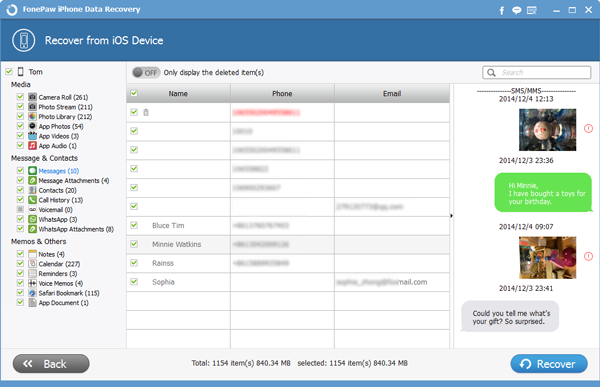
Part Two: Restore Lost Texts from iTunes Backup
Step 1 Scan your iTunes BackupStart iPhone Data Recovery Program and choose "Recover from iTunes Backup File". Choose the contents you want to recover. Then click "Star Scan".

Step 2 Preview and Restore SMS
Wait a few seconds while your iOS device is being canned. After that, you can see the window down below. Choose the items you want and click "Recover" button.
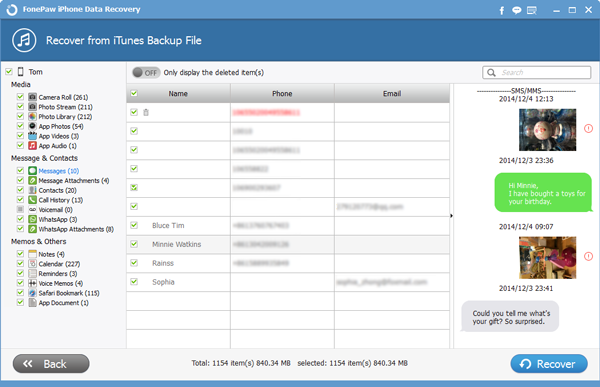
Part Three: Resume Missing Messages from iCloud Backup
Step 1 Sign in to iCloudStart iPhone Data Recovery Program and choose "Recover from iCloud Backup File" mode. Enter your ID and Password to get your backup.
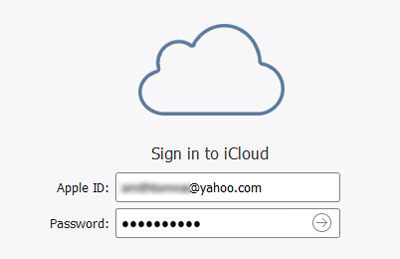
Step 2 Download iCloud Backup
Download the information you need, and move on to the next step.
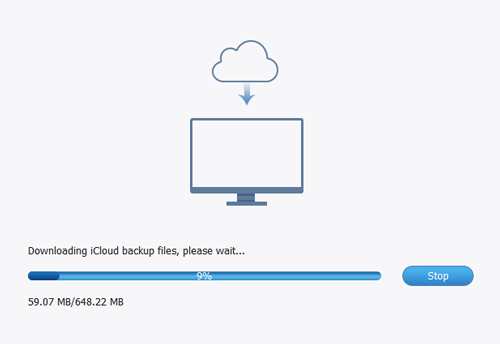
Step 3 Get Lost Phone Messages Back
This step is simple and final. If you have made your choice, click "Recover".
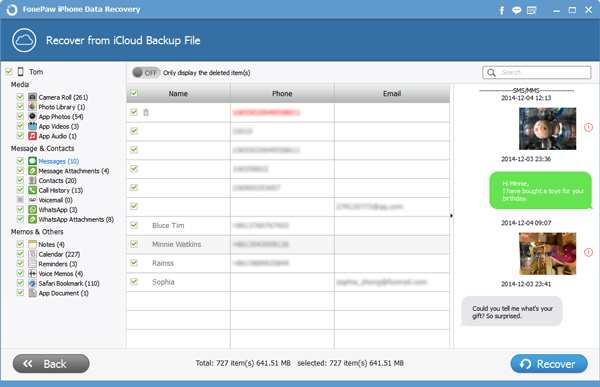
Tips: How to Delete SMS Permanently
The reasons that sometimes users need to permanently delete text messages can be:1. You need to sale your smartphone or pass it to others. So for the data on your device, of cause you don't want it to be checked by others and permanetly deleting it is a good choice.
2. The text messages are useless for you and you don't want to keep it anymore. Permanently deleting SMS can release the menory storage space for your device.
But how to do? The first method is to perform a factory reset on your device and then enter or import the other data, for example, download several videos. In this way, the previous data would be overwritten and could not be retrieved even with the data recovery tool we introduced above.
The other way to permanently delete SMS is to use the Secure Eraser program to wipe out all the private data, clear cache and erase the deleted files in one-click. If you want to save your time, it can be a good choice for you.
Whether the lost texts can be recoverd or not is totally depending on if the data is overwritten by new adding files or not. In that case, if you want to get data back to your device, please try not to use device which could mess your phone space. Always remember to do iPhone SMS backups by the way. You can click the download button below to get iPhone Data Recovery installed on your PC, and your precious texts will come back to you safely.


























