Android Data Recovery
View iMessage Chat History from iCloud
-- Wednesday, August 16, 2017
Don't Miss:
In this way, if you want to view messages from iCloud backup or restore the iCloud backup to retrieve deleted/lost data, please continue to read on this article and you will see the solution.
- Part 1: View iMessage Chat History from iCloud
- Part 2: iPhone Still Won’t Turn On
Part 1: View iMessage Chat History from iCloud
To view iMessage history, you are recommended to use iPhone Data Recovery program, which can help to view text messages, iMessages on iCloud and download iCloud backup files.Step 1 Download iPhone Data Recovery
Firstly, please download and install the iPhone Data Recovery program on your computer by clicking the following button. Then launch it to start.




Step 2 Login Your iCloud Account
On the interface of the program, please go to "Recover from iCloud Backup File" on the left pane. Then enter your ID and password to login iCloud.
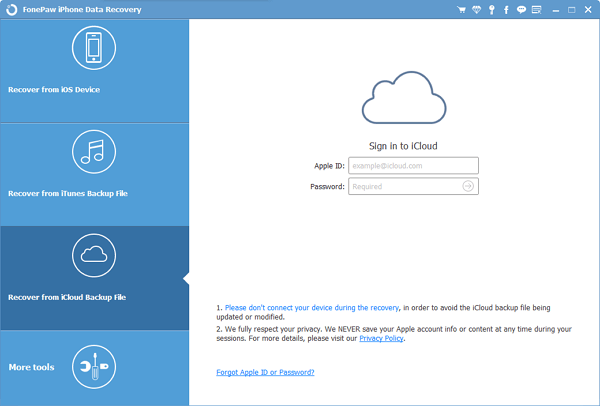
Step 3 Choose iCloud Backup
Now, you can see there is a list of the backup files. Choose the one you need and click on the "Download" button.
Note: you should have backed up the messages with iCloud before. Otherwise you won’t see the list of backup copies.

Step 4 View iMessage Chat History
After the downloading, please just choose "Messages" and "Message Attachments" on the left pane and you can preview every single piece of messages from the backup file.
You can also export the messages on your computer by clicking on the "Recover" button.
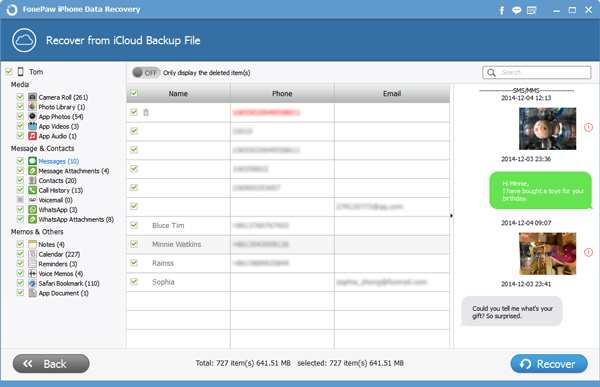
Tips: Backup iMessage to iCloud
iMessage, text (SMS), and MMS messages can be backed up to iCloud. Backing up files regularly can prevent from data loss if your iPhone get damaged or there is something wrong with the system.To backup iPhone to iCloud, you should go to "Settings > [your name] > iCloud" and then enable "iCloud Backup". Then continue to tap on "Back Up Now".
Want to see more details? Please go to this page: How to Backup iPhone to iCloud
If you have any question about this article, please write it down below as a comment.






















