Android Data Recovery
How to Transfer Files from iPad to PC
-- Wednesday, October 25, 2017
People also read:
iOS Backup & Restore is an comprehensive file copy software. No matter the media data like photos, music or videos, the text data like contacts, SMS and so on, the program can seamlessly transfer files from iPad to PC. All data type will be listed in category, you just need to tick those you want in the box next to the content selectively.
Download iOS Backup & Restore on your computer and move on to the steps below:


Easily Transfer Files from iPad to PC
Step 1 Install iOS Backup & Restore on PC and Connect iPadAfter the brief introduction above, I am sure you want to have a free try on your own. Download iOS Backup & Restore on your computer and launch it. Head to "iOS Data Backup & Restore > iOS Data Backup". After that, you'll be asked to connect your iPad Air 2 to the PC using USB port. Then, the program will start detecting your iPad Pro/Air 2/mini 4 automatically.
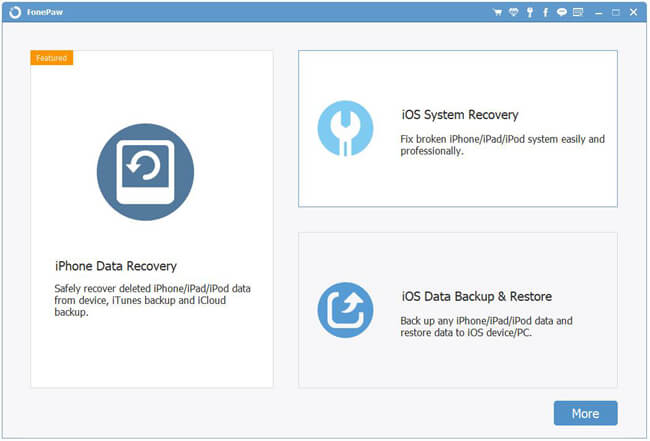
Step 2 Choose Files to Backup
On the program, you need to choose "Standard Backup" or "Encrypted Backup" and click on the "Start" button.
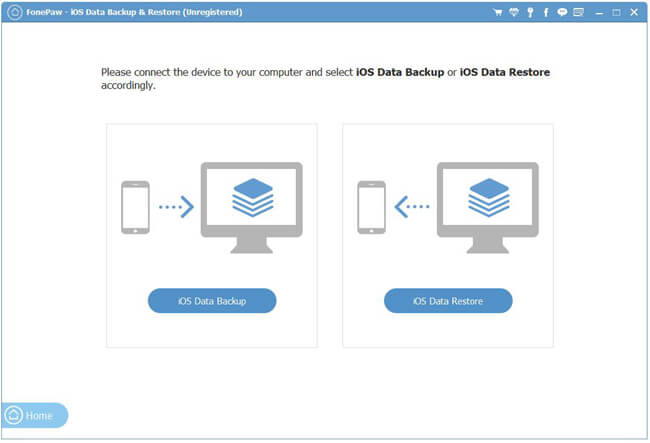
Now, just choose the data types you want to backup such as audios, photos, contacts, SMS, videos to computer and click on the "Next" button to continue.
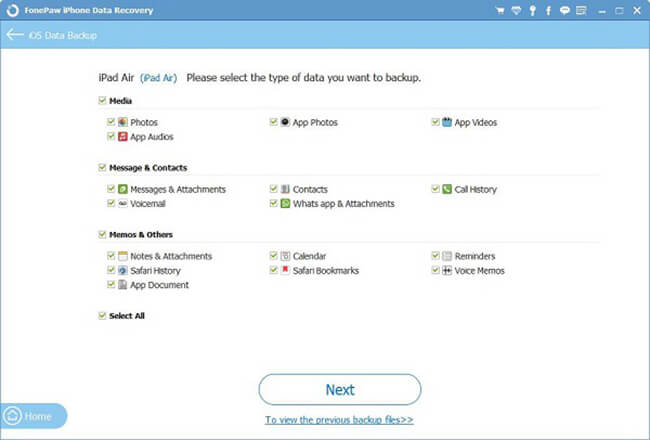
Step 3 Transfer Data from iPad Pro/Air 2/mini 4 to Computer
All the files will be copied to PC quickly. When the transfer finished, the selected files will be moved to your computer.
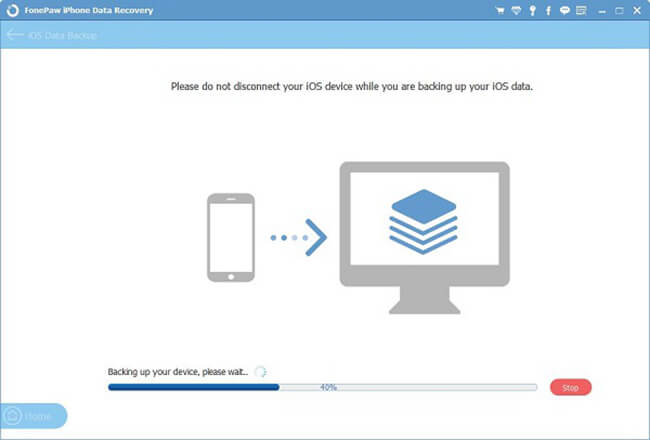
Well, the transfer process is simple to conduct. So why not download and try transferring the files from your iPad Pro/Air 2/mini 4 to your computer with the help of the powerful data transfer tool? If you have some difficulties while using the software, you can leave us comments below. We will help you solve the problem as far as possible.
























