Android Data Recovery
iCloud to Samsung: Transfer Contacts to Samsung Galaxy
-- Friday, April 03, 2015
1) "Just purchased a Samsung Galaxy S6. Previously used iPhone 6. I can transfer videos, photos, and music, but I didn't find any easy methods to transfer contacts across. Please help."
2) "Recently bought an Samsung Galaxy S6 Edge. I want my contacts stored in the my iPhone 6 to my Samsung phone. How do I go to operate it? I am looking forward to your reply."
3) "Due to work, some contracts in my iPhone must be transferred to my Samsung Galaxy. I tried it on. But I can't transfer the contracts from my iPhone to my Galaxy. Can you give me any advice on how to transfer contracts from iPhone to Samsung Galaxy?"
....
It might be a puzzle ever before. But now Phone Transfer simplifies it. Phone Transfer is a tool working for data transfer. As for supported data, contacts such as phone numbers, email addresses, and etc. are all included. With this software, it is available to migrate your iCloud backup files to Android. Now, download and get a free trial version for experiencing.




Steps to Transfer iCloud Contacts to Samsung
Step 1 Log in iCloudTo start with, launch Phone Transfer and choose the mode Restore from Backup. Then click the iCloud icon. Input your Apple ID and the password. Before moving on, connect your Samsung Galaxy to the PC as a destination.
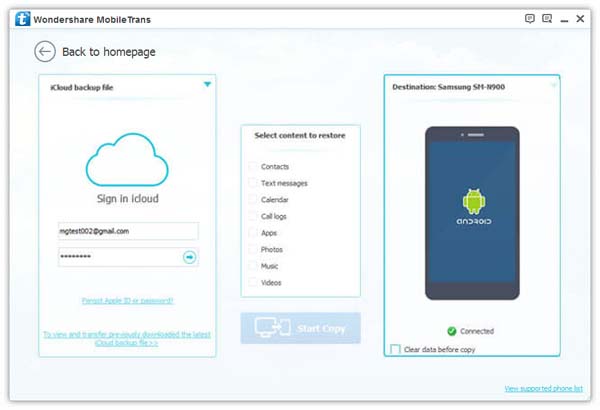
Step 2 Down iCloud Backup Files
As the window shows, your previously saved backups are displayed on the left side. Select one containing your wanted contacts and then Click download to obtain them. The program then will automatically download it. The process can take some time. But the dialogue box will inform you the progress. Just wait patiently.
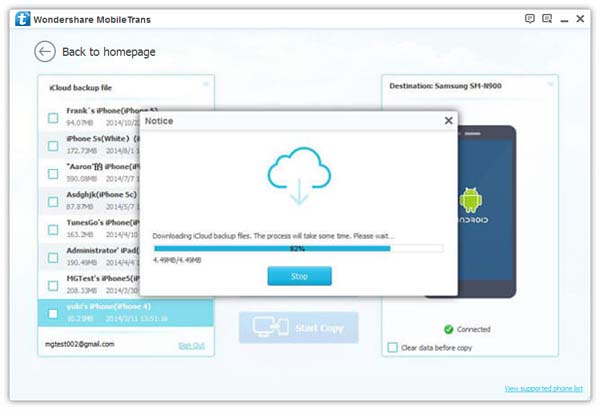
Step 3 Copy and Sync Contacts to Samsung Galaxy
After the downloading, you are allowed to copy your contacts. Tick the box followed by Contacts and then the Start Copy button. Data will sync to your Samsung.
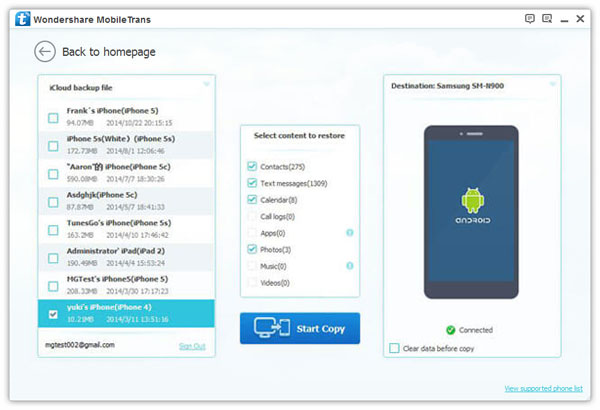
Is it simple and efficient to transfer contacts from iCloud to Samsung? Other data from iCloud to Samsung is as an easy job as this. If both your iPhone and Samsung Galaxy are available, the mode Phone to Phone Transfer is recommended, with which you can transfer contacts between iPhone and Samsung meanwhile. Anything else troublesome? Leave your messages and let us know.


























