Android Data Recovery
[Fixed]Google Drive Not Working
-- Wednesday, November 25, 2015
Step 1 Check Android Working Condition
Google Drive works when your device is connected to Internet. This required you to check the Wi-Fi connection and mobile data on your Android phone. Then connect the device to Wi-Fi hotspot or turn on cellular.
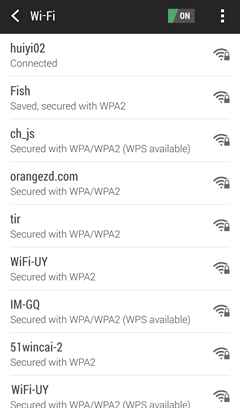
Step 2 Restart Google Drive
If your Android phone is connect to an available Internet access but still fails to sync/backup/share files, etc, try to quit and restart the app on your Android phone.
If you are using Google Drive with your Chrome browser, reset any settings of the Chrome. For example, reset your home page, clear cookies and cache, disable extensions/add-ons/plug-ins. Still non-working? Try a different browser app.
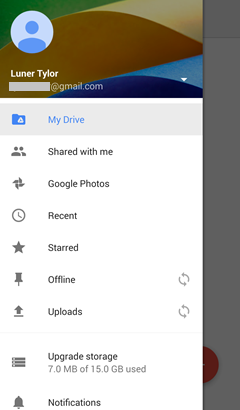
Step 3 Reinstall Google Drive
If it still not working, you will need to reinstall the app. Follow this path: uninstall Google Drive from your Android > restart your phone > download the app from Google > install the new app.
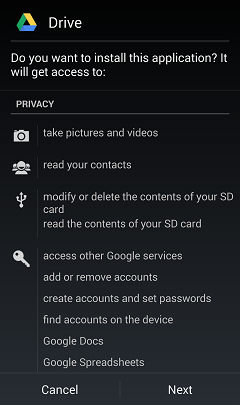
Step 4 Search for Solutions
Go to Google's App Status Dashboard and see if there is an outage of the app. If so, await a fix. And you can go to public Google Drive Help pages to find solutions of your issue.
Have you successfully fixed the non-working Google Drive app? If so, congratulations! You can backup files, sync data, and share documents now!






















