Android Data Recovery
How to Format an Android Phone
-- Wednesday, July 12, 2017
1. You want to pass your Android to your friends or sell it in the market. Thus, you need to delete your personal data off your device.
2. You are frustrated when it takes 10 minutes to run an app, or some consistent bugs you find difficult to remove. Then you want to format Android phone for the solution.
3. You may sometime forget the password to unlock screen. So you may want to format your Android when locked.
…
Now I will show you the guide to reset Android phone. If you can use your device normally, you can choose the method in part 2. Otherwise, please go through the guide in part 3. But please note that before formatting an Android phone like Samsung Galaxy S8/S7, you should back up the Android data in advance.
- Part 1: Back Up Android Data Before Formatting Process
- Part 2: Format Functioning Android with Factory Reset
- Part 3: Format Non-functioning Android in Recovery Mode
Part 1: Back Up Android Data Before Formatting Process
The below two methods to format Android phone would erase all your important data. So before the process, backing up the Android files is a must! You are recommended to use Android Backup Restore program to make a backup copy on your computer. Please download the program firstly.

Step 1 Plug Device into Computer
After you install the program, please launch it and go the "Data Backup & Restore" pane on the interface. Then plug the device you want to format into computer via the USB cable.
Step 2 Select the Data You Want to Back Up
There are two options: Backup and Restore on the interface. Please choose "Backup" and select certain contents from your Android.

Step 3 Start to Back Up Data
Please click on the “Backup” button once you complete to choose the data types. Wait for a moment and you would be notified if it finishes backing up your data. And it also offers you an option to preview the results.
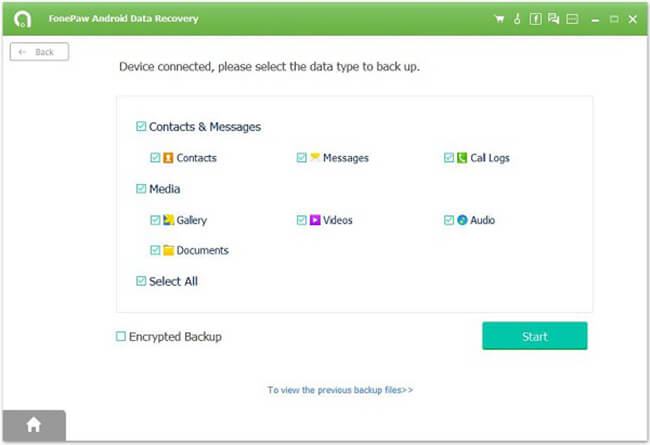
Part 2: Format Functioning Android with Factory Reset
The first way to format an Android device is to perform a factory reset. Actually, it is pretty simple to reset your Android. Now, I will take a Samsung Galaxy as an example to show you how to reset Android phone.Device Model Information:
Device Name: Samsung Galaxy S7 edge
Model Number: SM-G9350
Android Version: 6.0.1
Step 1 Go to "Settings" app on your Android device.
Step 2 Tap "Backup and reset" option and then scroll down to the button of the screen and choose "Factory data reset" from the options. And now, please tap on the "RESET DEVICE" button to reset your Android to factory defaults.
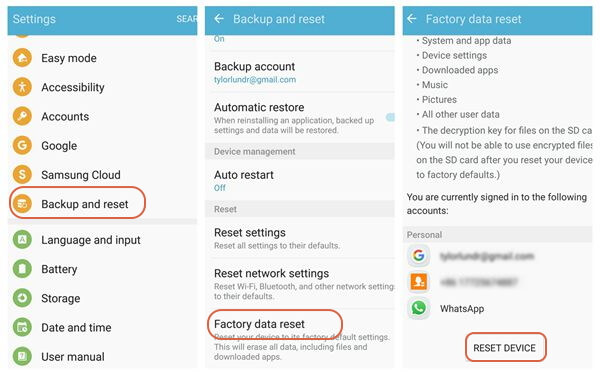
Part 3: Format Non-functioning Android in Recovery Mode
Another way to format your device is to perform the process in Recovery mode. The reasons to choose this method can be:1. When you turning on your Android, it is stuck into a certain interface and can not get out of it.
2. You may want to remove Screen lock when you forget the password.
In a word, to format Android in Recovery mode would be the cases that you can’t successfully enter the system and perform a factory reset in a normal way. Now, let’s check how to do with the Samsung Galaxy S7 edge model for your example.
Step 1 Power Off your Galaxy S7 edge
Step 2 Press and hold the Power key, Volume up and Home button at the same time. Release all three buttons when you see the logo and then you will get into the Recovery Mode interface.
Step 3 Scroll down to select wipe data/factory reset option with the Volume down button and use Power key to confirm it.
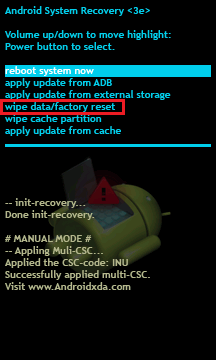
Important note:
1. All the data on your Android would be wiped out after the process.
2. The above guide is only an example to enter Recovery mode in Samsung. Actually, different phone models to boot into Recovery mode may be not the same. You can also search it on the internet for your own device.
Tips: After you format your Android, you can restore the backup copy to your device in one click without data loss. Please simply connect the target device into computer and then choose the backup copy you want to restore, and you can get back your important data easily. And it is completely free to back up data with the Android Backup Restore program, but you need to pay for it when you need to restore files to Android. As it is so effective and simple to use, $19.95 for lifetime license is not big a deal!
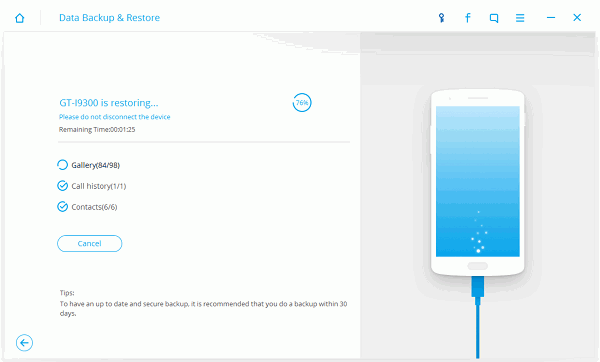
Format an Android phone is very easy and totally at your control. The most important thing you should do is to back up the precious data from your device to computer before getting it back to factory setting. Hope this instruction is helpful to you.






















