Android Data Recovery
How to Transfer Photos from Computer to iPhone
-- Thursday, April 30, 2015
iPhone Transfer is the ideal and practical way for you to directly backup your images from PC to iOS. Not only can you preview the pics you want , but also you could take a look for the video, panorama, camera roll, etc. on PC and iPhone. This software provides an all-around transferring way, so why not to use it?
No hesitating to try this trial version. Free download and have a try.




Transfer Photos from Computer to iPhone
Step 1 Install and launch iPhone TransferAfter downloading, install and launch the program. Then, connect your iDevice with PC, so the interface below will appear and the data will be classified in the left sidebar.
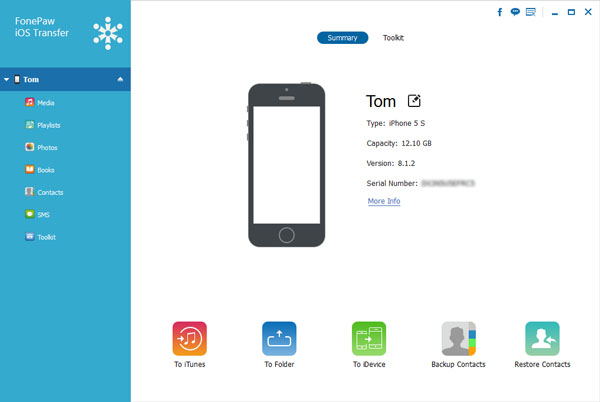
Step 2 Backup photos from computer to iPhone
1. Copy pictures to Photo Library
Click "Photo" and you can see some choices hidden before. Secondly, choose "Photo Library" . Then, click "Add">"Add file" or "Add folder". The browser window will appear and you could select some images you like to backup to iPhone SE/6s/6/5s.
2. Add new photo album/folder to save images
Click "Photo" and choose "Add"> "New Album"/"Add folder" option. Thus, you can backup certain photos you love to iPhone.
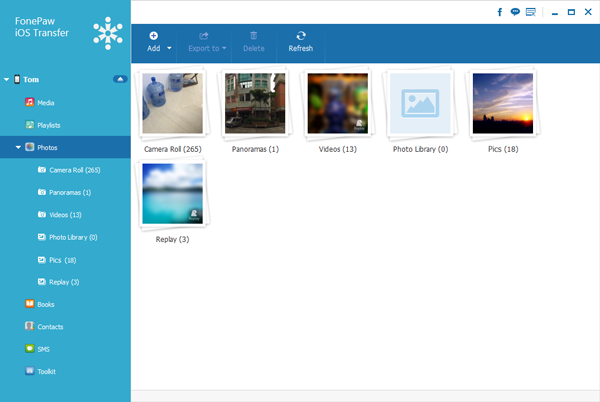
It is so easy and practical to follow the steps to transfer your photos from PC to iPhone SE/6s/6s Plus/6/6 Plus. Actually, compared with iPhone Transfer, iTunes and iCloud, both own some defects, for instance, iCloud needs to be used with Wi-Fi and iTunes sometimes may erase some previous data. By the way, you can also transfer photos from iPhone to computer with it easily. According to this , I think you're the one who could decide which method is the best for youself.


























