Android Data Recovery
How to Backup App Data on Galaxy S8 (Root Required)
-- Wednesday, May 03, 2017
This article would introduce a very popular way to back up all the application data from your rooted Samsung galaxy S8. Please check it out below.
Guide: How to Backup App Data on Galaxy S8
To back up app data such as WhatsApp messages, Snapchat images and so on, you are required to do more when compared with the way to back up contacts, text messages and call history. If your Samsung has been rooted, you can go through the guide now. If it hasn't, you need to firstly root it (please go to the end of the guide, and you can find the method to root your smartphone, which is safe and trustworthy).Step 1 Download Android Backup Restore
Now, please firstly download and install Android Backup Restore program on your computer. Then launch it and go to "Android Backup & Restore" pane.




Step 2 Plug Samsung into PC
Please plug your Samsung Galaxy S8 into PC via the USB cable that comes together. And please follow the guide on the interface to enable the USB debugging on your Samsung so that it can be detected by the program.
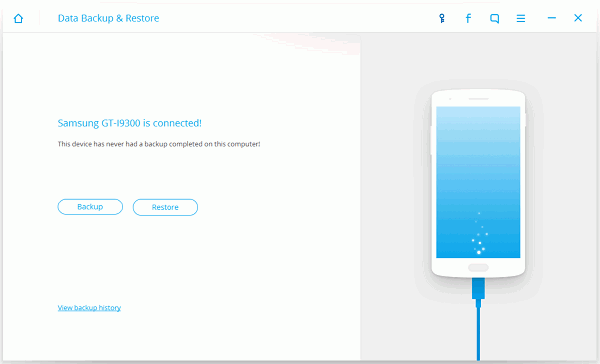
Step 3 Choose Data Type You Want
On the interface, you can see all the data types such as contacts, messages, call history, application data and more. Now, you need to choose "Application data".
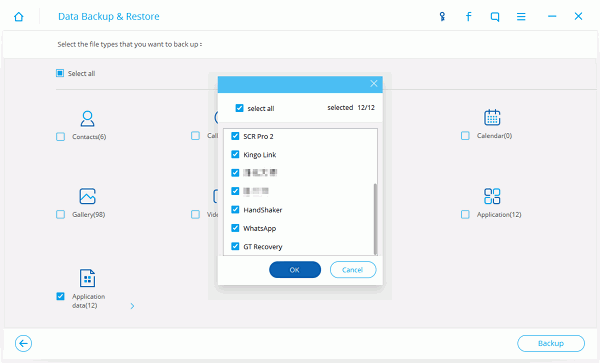
Step 4 Back Up Application Data
Now, click on the "Backup" button and the job is done! You are able to preview the backup copy by clicking the "View the backup" button.
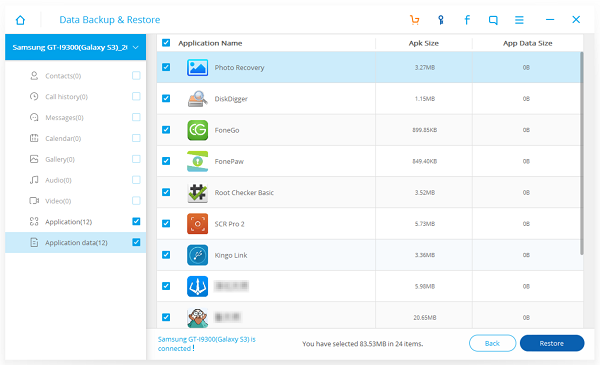
As the method above to back up app data requires a rooted phone, you are recommended to use Android Root program to root your Samsung. Actually, this tool has been contained in the Android Backup Restore program and when you download the program in step 1 above, you can also use the Root feature to gain the root access of your Android phone. If you have any question about this article, please leave us a message below.






















