Android Data Recovery
[Troubleshooting]Fix Google Home Common Issues
-- Thursday, January 19, 2017
Problem One: Google Home Not Responding
When set up with your Google Home, sometimes you may find that it would not respond to "Ok Google" or "Hey Google" command. You are able to tap and hold the top to ask questions, but you get no respond by the voice controlling. What happened? Please troubleshoot and try to fix it.
1. Do you place your Google Home device in a noisy location? If you do, please move it to another quieter location and have try again.
2. Please make sure the device has been connected to a Wi-Fi network. You can check if the small LED light on the back of the Google Home device is solid white or not. If it is, then the device has been connected to the network.
3. Check if the microphone of Google Home device is on or off by pressing the mic button on the back of the device.
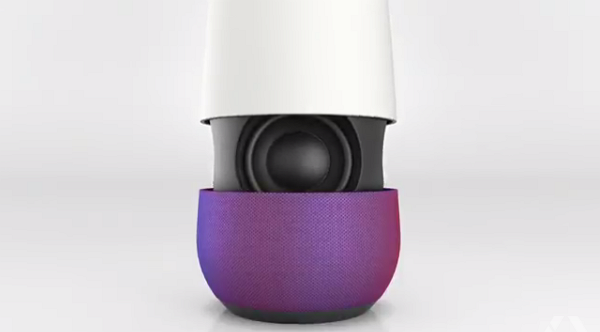
Problem Two: Cannot Connect Well
It is a common case that sometimes your Google Home device would have some connectivity issues. When it happens, you don’t need to get annoyed about it. First of all, please check if your smartphone or computer can be connected or not. If the Google Home gadget is the only one device that has connection issues, you can try to place the device closer to the router. And if all the devices including smartphone or computer can not connect to the network well, please just reboot your device and the modem as well as router.
If the problem isn't solved yet, you can try switching Google Home from 2.4GHz to a 5GHz wireless network.

Problem Three: OK Google Not Working
When we need to activate the Google Home device, the word "OK Google" or "Hey Google" would act as the voice command to allow starting to search feature on your Android smartphone. However, there would be some issues on this kind of function. For example, it doesn’t work even you have said thousands of "OK Google". Now, let’s talk about the somewhat tricky area of what to do when you come across the similar situation and get it to work again.
1. The first thing you need to check is that the device can hear you and the microphone can work in normal or not. If the mic has some issues and can not work well, it surely couldn’t respond to you. Please check if there are small bits of dust and debris can clog up the tiny hole that leads to your microphones. If it does, just clean it up. If it still couldn’t work, please also go through the Apps on your smartphone which contributing to low or even high level background noise and then disable the ones you think might impact.
2. Check the language settings of your Google Home device. Though there are still many languages are not supported, you are able to select dozens of other languages now. In this way, you are able to talk to the device in your first language other than English. To enable this feature, please open to Google Search App and then go to "Settings > Voice > Languages" button.
Tips: For Samsung users, please also check S voice feature on Samsung phone. Sometimes it isn’t compatible with Google Now. However, just to disable the S Voice could not solve the problem. If you want the Google Now to work normally, you may need to remove S voice.
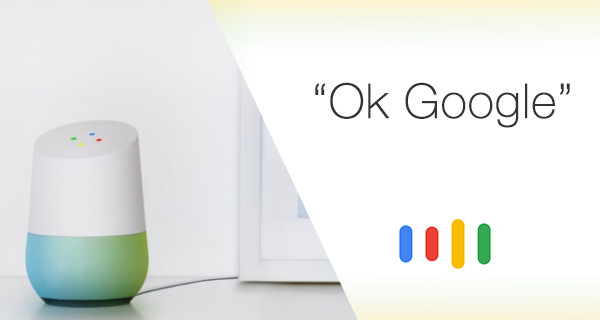
Problem Four: Incorrect Home Location
The latest traffic updates or weather news you would get are based on the Home Location you add to Google Home device. If it is not the correct location, then the information it gives would be for the incorrect location. In this way, please change it to the correct one by going to the Google Home app on your smartphone and tap the button on the upper left corner of the screen. Then choose More Settings and tap "Google Account Settings > Personal Info > Home & work locations" to enter the correct home address.
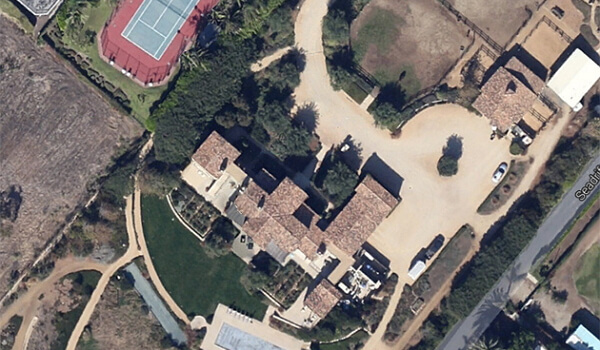
The listed four issues are the most common problem that may come up. Of cause there would be the others issues you may come across, please drop us a comment below and we could discuss it together!






















