Android Data Recovery
Cannot View Photos Saved in SD Card in Gallery on Android
-- Friday, February 17, 2017
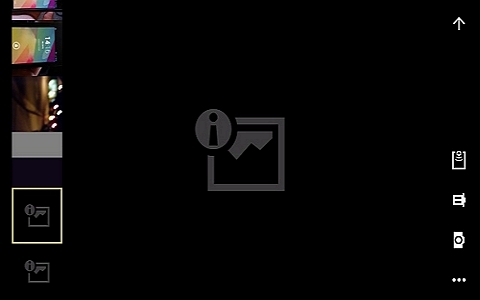
The above problem is from one of the Android users who finds out the issues on SD card. Have you ever met the similar situation that all the pictures missing from your Android Smartphone? Actually, photos on SD card gone without any reason seldom happens but it could also come up sometimes on some Android phone. But never mind, like any problem has a corresponding solution, the one that cannot view photos saved in SD card in Gallery on Android could be able to solve as well. Let’s check it out.
1. Reboot device
When issues occur, rebooting your device should be the first try consideration that comes to your mind. After rebooting, please check if your disappeared SD card photos would come out in Android Gallery App by themselves or not. If it doesn’t, you can continue to troubleshoot and fix the problem by the following method.
2. Reinsert SD card
Go to "Storage > Unmount SD Card" to unmount the SD card and then turn off your device.
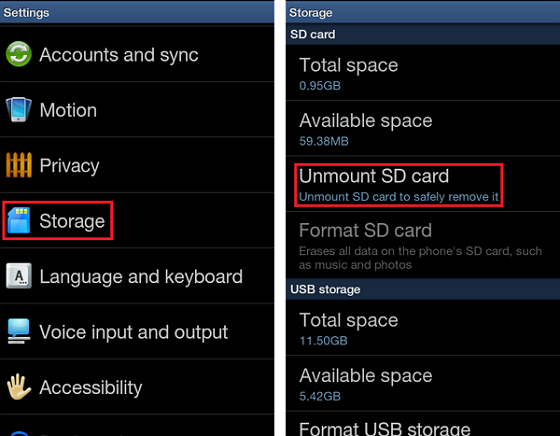
Now, put the SD card out of your phone. Wait for a moment and reinsert the storage card to your phone.
After that, please remount the memory card so that it can be read and now check if you can view the SD card photos in Gallery App or not.
3. Check if photos can be viewed on computer
Please put out of your SD card from your device and use a card reader to connect SD card to computer. Of course if there is a SD card slot on your computer, you don’t even need a card reader. Please insert your SD card to the slot directly. Then you can open the contents on it and check if the photos are all there and can be viewed normally.
4. Check directory on the SD card
Please make sure there isn't any file called ".nomedia" in that directory, which would instruct the system to ignore that directory when looking for images to add to the Gallery database.
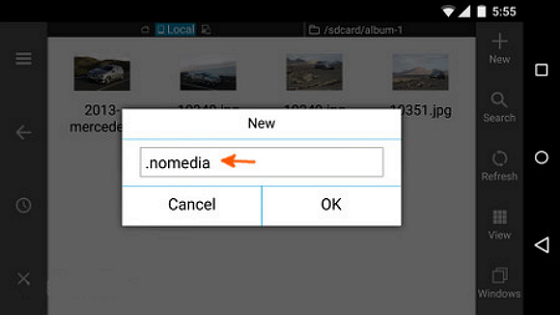
A .nomedia file is a blank file placed inside a folder. When the media scanner detects the .nomedia file, the media scanner does not scan that folder so the images in that folder don't appear in the Gallery app.
If you can see there are contents as nomedia files, you must delete them to make the photos possible to view by Gallery Apps on Android phone.
5. Format SD card
If the above four ways could not solve your problem, may be you need to format you SD card. Please note that format SD card is just like a factory reset on your device and it would erase all your SD card data. So please back up your contents on SD card before the formatting process.
Can this article solve your problem which cannot view photos saved in SD card in Gallery on Android? If it doesn’t work, or you get any other questions, please feel free to drop us a comment below.






















