Android Data Recovery
Reach Photos/Videos Anytime Anywhere with Samsung Link
-- Tuesday, May 24, 2016
- Part 1. Reach Photos/Videos on Samsung
- Part 2. Access Photos/Videos on Your Computer
- Part 3. View Photos/Videos on Samsung Smart TV
Part 1:Reach Photos/Videos on Samsung
Step 1 Tap the icon of Samsung Link app on your Samsung phone. Then the application will be activated.
Step 2 Tap the Sign-in button. Then enter your account and password into the blank accordingly. And tap the Sign-in button again. Make sure your Samsung phone can access the Internet. Or your device will fail to register.
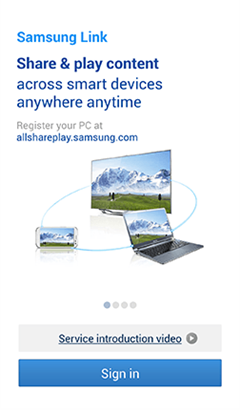
Step 3 Access files in Samsung Link. Now you can view and share files in your storage, including photos, music, videos, documents, and so on.

Part 2:Access Photos/Videos on Your Computer
Step 1 Go to the login page. Then sign in with your Samsung account. Click the option "Remember my email address" if you are registering on your computer so that you can quickly enter the next time. If you are using a public computer, uncheck this option for data security. Then click the "Sign In" button.
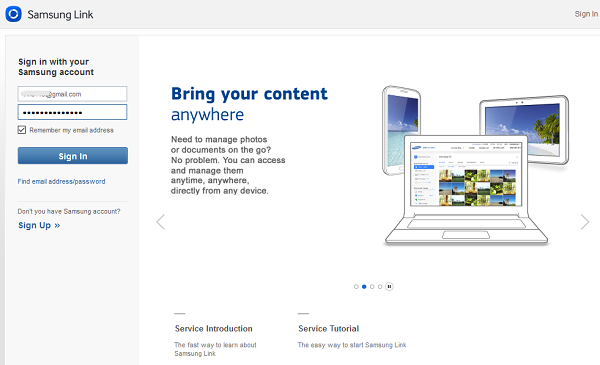
Step 2 You have signed in Samsung Link. Now you can reach your photos/videos by going to the folder "PHOTOS"/ "VIDEOS".

Part 3:View Photos/Videos on Samsung Smart TV
Step 1 Open the Photos, Videos, & Music panel on your TV.
Step 2 Press the Menu on the remote and sign in by going to Smart Features > Samsung Account. Step 3. Once you sign in with your Samsung account, you will see your registered devices after tapping the appropriate content category.























