Android Data Recovery
iPhone Recovery in DFU Mode without Data Loss
-- Wednesday, September 21, 2016
Have you ever met the situation like the user described above? Please continue to read, I will show you how to solve the problem.
- Part 1. What Is iPhone DFU Mode?
- Part 2. Exit iPhone DFU Mode without Data Loss
Part 1. What Is iPhone DFU Mode?
DFU Mode is a comprehensive mode that you can take your iOS device like iPhone, iPad and iPod touch into an operational state, which you can make changes to the operating system. In the DFU Mode, your iOS device is powered on without booting up the operating system.In most cases, people would need to enter the DFU Mode when:
1. Downgrade the iOS version on your device. Sometimes you may find the upgraded iOS version couldn't work well on your iPhone or iPad, so you want to downgrade it and you need to enter the DFU Mode.
2. The iOS device is stuck into white Apple logo screen or black screen and couldn't work normally when you update your iOS version. In this situation, you may need to try the Recovery Mode first. But if it fails to get your device to the normal state, you still need to enter the DFU Mode and fix your device.
3. Jailbreak your iOS device.
But you have to aware that entering DFU is a complex process that requires technical skills. If you operate in a wrong way, it could cause problems on your device.
Part 2. Exit iPhone DFU Mode without Data Loss
You can exit iPhone DFU Mode by turning off your device. But sometimes it may not be able to exit smoothly and stuck in DFU Mode. Now I want to show you how to get out of the DFU Mode without data loss.Note:
1. After repairing, the iOS would update to the latest version.
2. If your iPhone has been jailbroken before, it would be restored to non-jailbroken.
3. Unlocked network will be re-locked.
Step 1 Download iPhone Data Recovery and Launch It
First of all, please download iPhone Data Recovery by clicking "Download" button below. Then install it on your computer and launch it.




Step 2 Connect Device to Computer
Please click "More tools > iOS System Recovery" on the interface of the program and connect your iOS device to computer via the USB cable that comes with your device. Once it connected successfully, please click "Confirm" to continue.
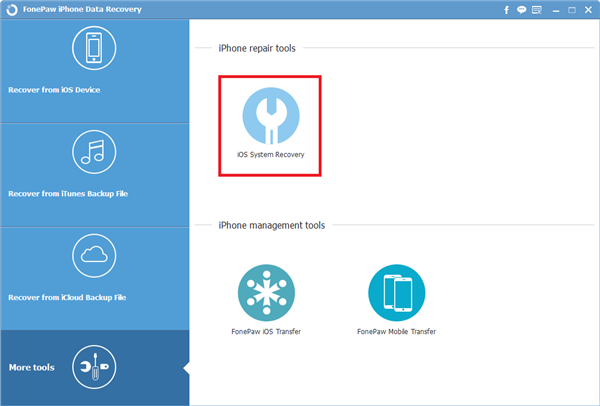
Step 3 Confirm iOS Model and Download the Matching Firmware
The program would detect the iOS Model automatically and you can confirm the information shown on the interface.If it fails to read or the information is not matched, you can choose the right one from the combo box.

Then click "Repair" button in blue.
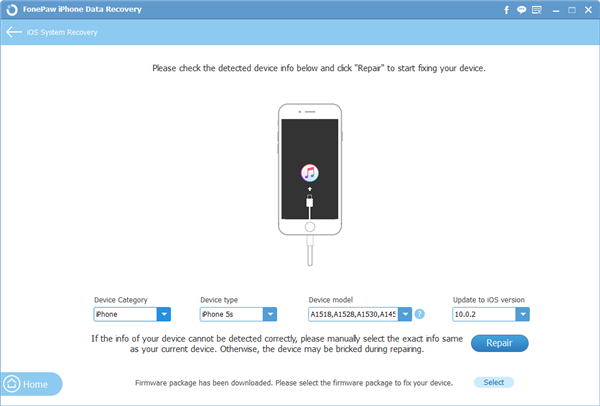
Step 4 Recover Device Stuck in DFU Mode
The program would repair the iOS system and you can see the interface as below if the recovery is to the end. You can go your iOS device to check if it will boot up or not. If it doesn’t, please try to repair again. Still fails? Maybe you need to contact the local Apple store.
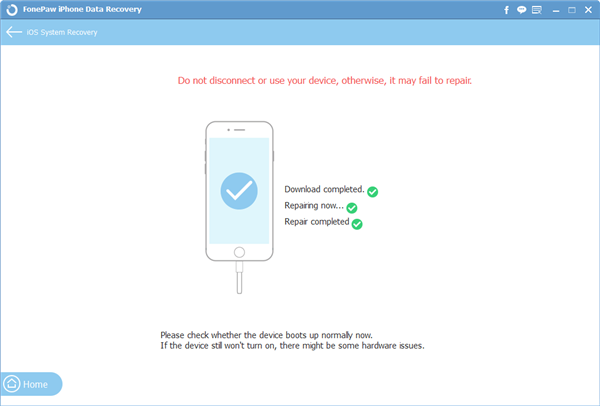
The job is done! You can recover device which is stuck in DFU Mode without data loss. But if the information is really important for you, it would be better to back up data more often. Actually, iPhone Data Recovery could not only recover the iOS issues of DFU Mode, but also the Recovery Mode, white apple logo and so on. Just download the program and have a try.


























