Android Data Recovery
How to install Facebook App on an Android phone without Google Play
-- Wednesday, February 17, 2016
The problem that many people face is that Facebook is incompatible with their Android device or they can't access the application through the Google Play Store. Luckily there is a workaround for this issue.
If you have had problems installing Facebook because your phone or device is incompatible, or because you are unable to use the Google Play Store, you can use these steps to download and install Facebook. Remember that this method is entirely legal and a simple workaround that you can use for any Android device to run the latest version of the Facebook app.
Step 1
The first step is to download an APK file from an alternative App-Store like TorrApk. Any app on the Google Paly Store is uploaded in APK format. This is a file format that Android uses as an executable file. By downloading the APK file for the latest version of the Facebook app from TorrApk source, using get your phone to install the application just as it would downloading Facebook from the Google Play Store.
To download the APK file visit this link on your phone and then find the section that says “Download the latest APK File” Click this button and your phone or device should automatically start the download.
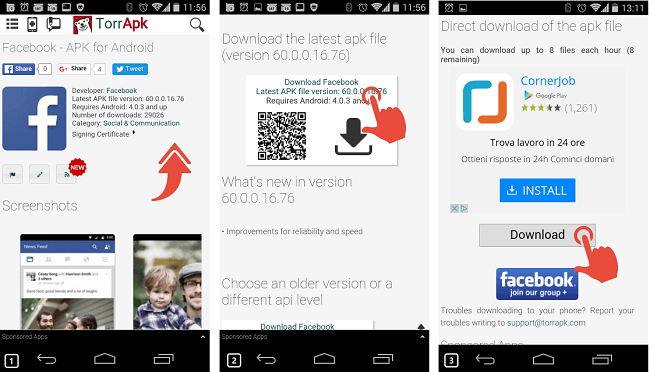
Step 2
The next step is to enable your Android device to install APK files from unknown sources. By default your Android device will only install applications from the Google Play marketplace or from other registered Android APK sources. To change these settings you need to go to the Settings Tab > Security Tab and enable the Unknown sources setting. Once the unknown sources option is enabled you can install any APK file on your device or that you download.
In older versions of Android the unknown sources option can be found under Settings > Applications.
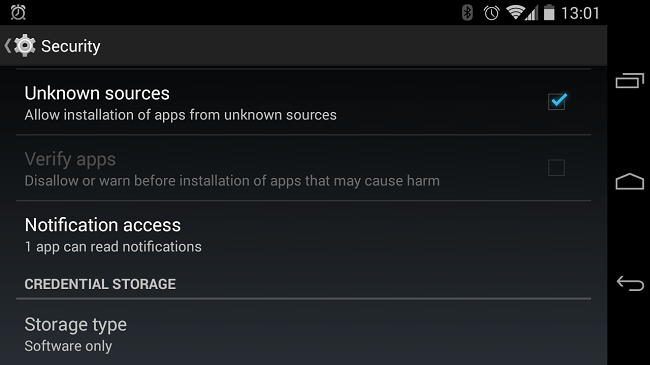
Step 3
The third step is to open up your download file manager. If you have a third-party download manager like file expert or Astro, this can change for your downloads go from your web browser link. Both of these third-party programs will download files to your SD card by default and that means that you can most likely find the APK file in your SD card folder. Once you find the Facebook APK file all you need to do is click the file and begin the installation process. Android will begin the installation of the application and alert you when it has completed the full installation. Once the installation is complete you should be able to find Facebook in your app menu or even on your home screen. From here you can test the app by opening it and trying it. If you encounter problems you could consider downloading an older version of the Facebook application and uninstalling the APK you installed.
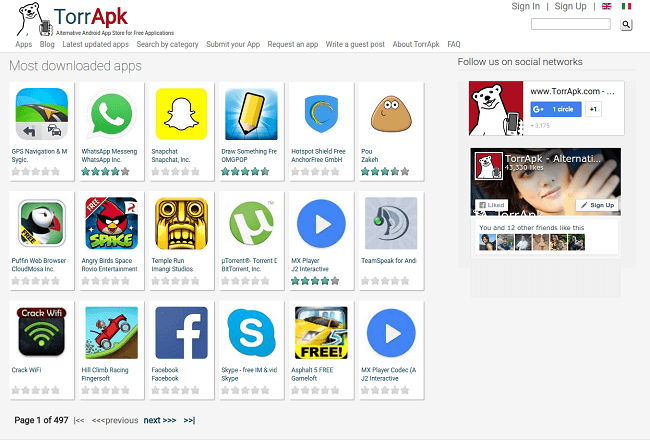
You can repeat these steps to install many APK files that you find online. This can help you to open your world with Android and download apps that you can't regularly find on the Google Play. Keep in mind however that the Android operating system is just as vulnerable as any other computer. Downloading and installing APK files from the Internet could subject your device to various threats, it could potentially infect your device with adware, malware and Trojans. For these reasons, please be sure to download your APK file only from a trusted source like TorrApk. If you want to know more about how to install safely an APK file you can read this useful article.






















