Android Data Recovery
How to Share Media Files in Google Photo
-- Wednesday, June 01, 2016
Share Media Files in Google Photo
Step 1 Sign into Google Photos
First of all, turn on mobile data on your phone and run Google Photos app on your computer. Next, log into Google Photos.
Step 2 Select Files to Share
Navigate and select the photo or video you would like to share. Note that your files are sorted by modified time. If you would like to locate the photo/video quickly, you can enter the file name and search for the file.
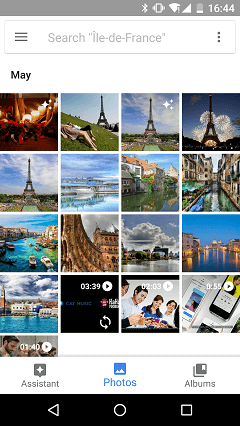
Step 3 Share Photos/Videos
After selecting the file, tap the "Share" icon.

Now you can select to share via Link or third-party apps. If you are intended to share via Link, tap "Create link". Then the app will get link to share. Besides, you can share via Bluetooth, WhatsApp, Hangouts, and many other apps.
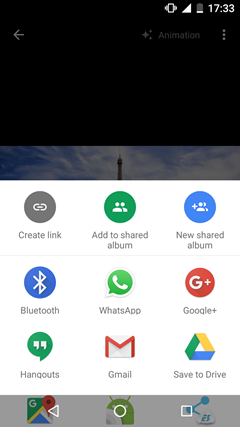
More Google Photos can do:
Search for people, places, ojjects.
Group similar faces together and label them.
Change backup and sync settings.
Delete photos after uploading them.
Back up photos from other apps.






















