Android Data Recovery
How to Edit GIF Images After Creating It on Computer
-- Thursday, November 17, 2016
In this article will show you a method to create animated GIF from the photos or videos on your computer in part 1, and you can also find out how to edit it like adding text, resize or crop it in part 2. Please continue to read.
- Part 1. Create GIF From Photos/Videos on Computer
- Part 2. Edit GIF Images After Creating It on Computer
Part 1: Create GIF From Photos/Videos on Computer
You can make a GIF image by yourself on computer in a very easy way. What you need to do is to prepare the photos and videos you want to create from and download TunesGo by clicking the download button below and then install it on your computer.



Step 1 Launch the Program
After you download and install the program on your computer, please launch it. Then go to "Toolbox" on the top pane of the interface. Now you can see the "GIF Maker" option under "Other Tools" at the bottom, please click it!
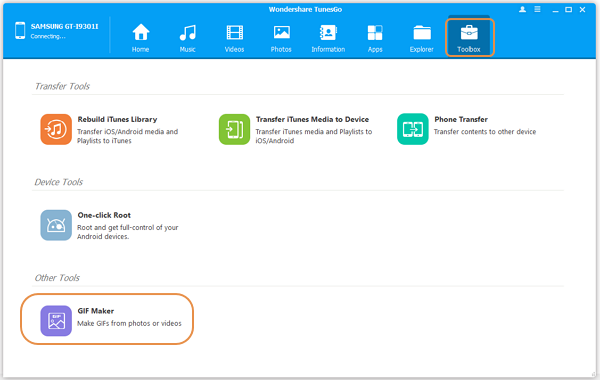
Step 2 Choose the Photos/Videos to Create
If you need to create the GIF from photos on your PC, please choose "Photos to GIF" and then click "Add" button in blue. Then you can choose the photos you want on your computer.
If you want to create the GIF from video, then please select "Video to GIF" and then click "Add". Now you can choose the one you want and after that, you need to set up the "Start Time" and "End Time" of the video. So the video clip could be converted to GIF image.
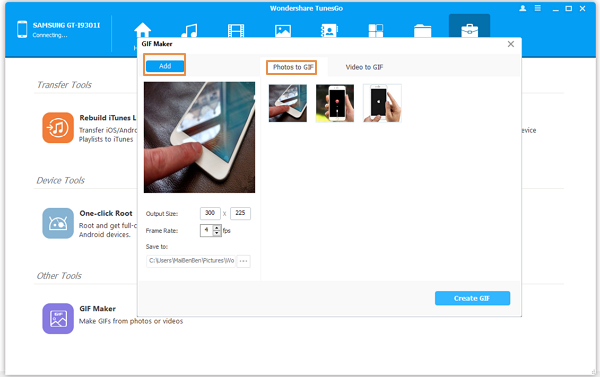
Step 3 Create GIF on PC
After you choose the photos or video to make the GIF, you can set the size of it and change the location for your new GIF image from the default. Then click "Create GIF" button and the job is done!
Part 2: Edit GIF Images After Creating It on Computer
After you create the GIF image, you may want to customize it by adding text on it, crop or resize it. Now you can edit it with ezgif, which is very convenient and you don't even need to download it on your computer or device.Adding text:
1. Open the website of ezgif.
2. Choose the GIF file and upload it on your computer.

3. Confirm that you have click "write" on the pane and then you can start to add text to it.
Note:
a) Every time you add a text on it, you need to click "Set" button.
b) You can drag and drop the text to change its position on the image.
4. Click "Create GIF!" on the bottom of the page and you can preview the GIF with text. But please wait for a moment patiently, as adding text to larger GIF images may take some time. Then you can download it on your PC by clicking "Save" button.

Add Effects to GIF:
You are able to add some effects to the GIF including color presets, transformations, replacing color with transparency, blurring and sharpening, adding frames and so on. Please set it up and click "Apply!" to preview the image with effects. Then if you are satisfied with it, you can export to your computer by clicking "Save" button.
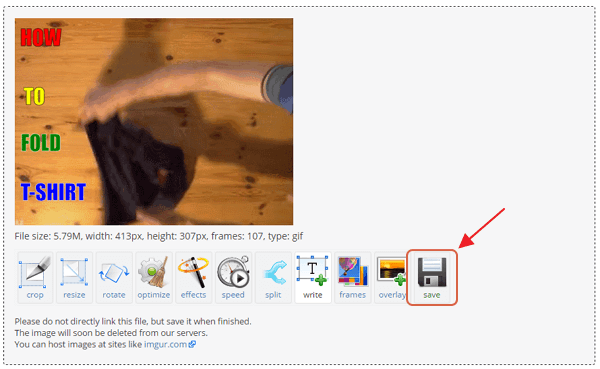
Other Actions to the GIF
You can also crop, resize, rotate, change animation speed, split the frames or compress images with it. Please check the functions on the menu and make a customized GIF by your own!
If you have any questions about it, please feel free to drop us a comment!


























