Android Data Recovery
Ways to Back Up and Restore LINE Chat on Android
-- Wednesday, July 19, 2017
Today, we will introduce two easy methods for you to back up and restore LINE chat on Android. Just follow us and keep your contents on device safe.
- Part 1. Back Up and Recover LINE Chat on Your Android Device
- Part 2. Back Up and Restore LINE Chat with Android Data Recovery
- Part 3. Difference Between These Two Methods
Part 1: Back Up and Recover LINE Chat on Your Android Device
Step 1 Do A Backup for LINE ConversationConnect your Android phone to Wi-Fi hotspot and open LINE on your Samsung S7 Edge. Then go to the chatting interface and select certain conversation. Tap arrow to find "Chat Settings" > "Backup Chat History", and you can choose "Backup as a Text File" or "Backup All" to back up. Both of them can do a good job. Just choose one of them as you like.
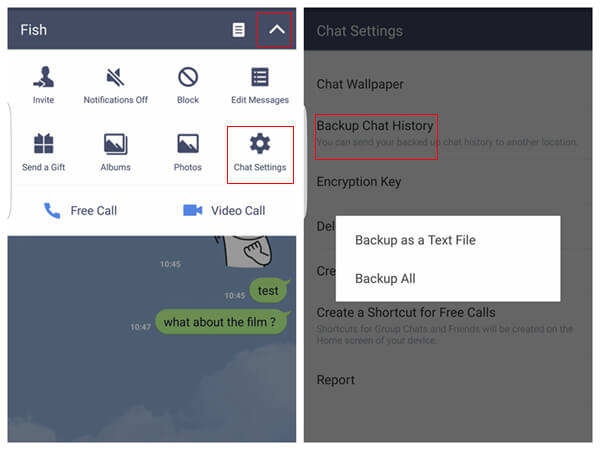
Take "Backup as a Text File" for example, you will get an interface as below. As it is displayed, there are plenty of choices for you to choose and you can pick any of them as you want. Tap and select one pathway to share or save your LINE chat history.
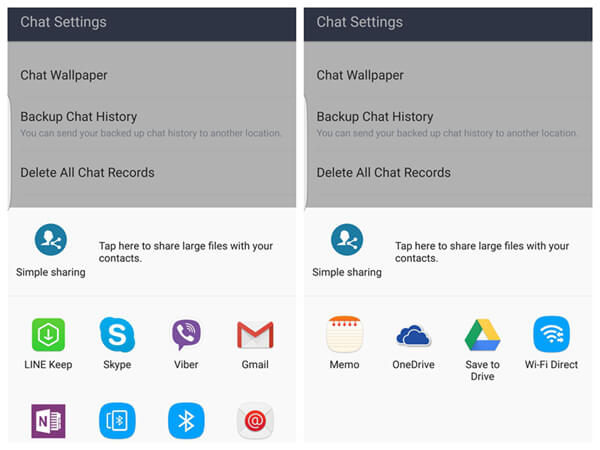
Note: Choose "Backup All" and you will get all talk history as a compress package file.
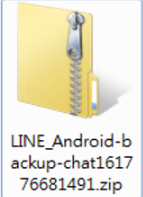
Step 2 Import LINE Chat History
When there is a need for you to restore the precious talk history, you can get access to the "Chats" interface and enter the "Chat Settings" page as mentioned above. Choose "Import Chat History" and tick "Yes" to begin. Wait a second, and the conversation will be imported successfully, just tap "OK" to end it.
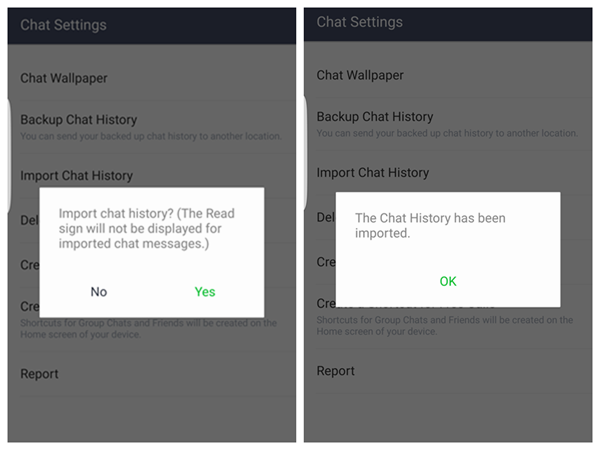
Part 2: Copy Samsung Galaxy Files via Android Data Recovery
Knowledge About Android Data Recovery
1.Supported features:Android Data Recovery: recover data from device directly
Android SD Card Data Recovery: extract data from SD card
Android Data Extraction: restore data from damaged/broken Samsung
Android Lock Screen Removal: remove lock screen from Samsung
Android Data Backup & Restore: back up Android and restore data easily
2. Data types supported by Android Data Backup & Restore:
Contacts/Text messages/Call History/Gallery/videos/Audios/Application/Application data
3. Compatible with:
Android OS Version: 2.1 - 7.0
Android devices: Samsung/HTC/LG/Sony/Motorola and many others(both phones and tablets)
4. Caution:
No more use of your Android phone after the data loss.




Back Up LINE Conversation
Step 1 Bridge Android Phone to ComputerDownload and install the software, and then plug your Samsung S7 Edge into computer after running the program. Your device will be detected soon after enabling USB debugging.
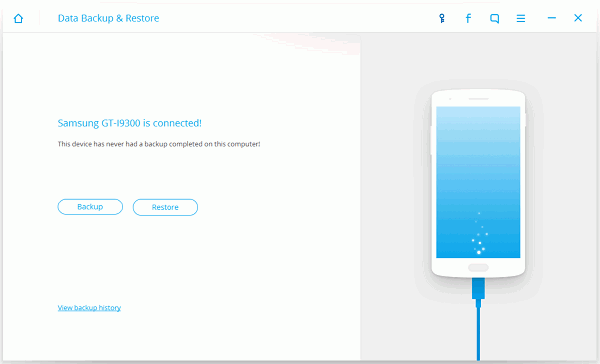
Step 2 Backup LINE Chat History
When the connection is done, you can choose the "Backup" option and then select data types from the page below. Choose "Application data" > "LINE", and then tick "OK" > "Backup". The copy process will be completed in no time.
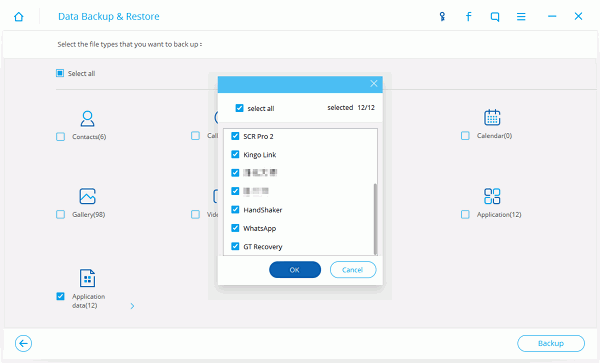
Recover LINE Talk History
Step 1 Plug Your Android into PCRun the program. Connect the phone you want to recover LINE chat history to the computer as mentioned before. Click "View Backup History", choose the precious backup file according to Name/Model/Backup Time.
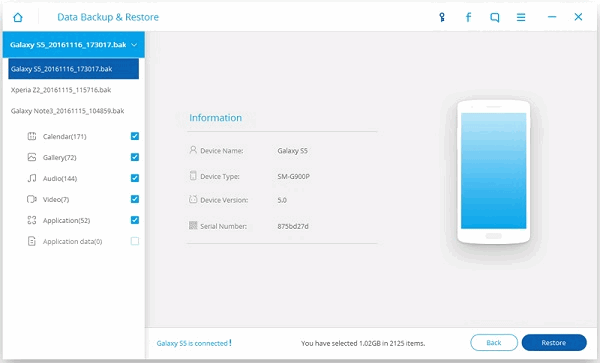
Step 2 Restore from Backup History
Tick "View" and go to the selective page as you can see below. Picking up LINE after clicking "Application data". Then hit the "Restore" button from the bottom side to begin. Just be patient and it will be finished soon.
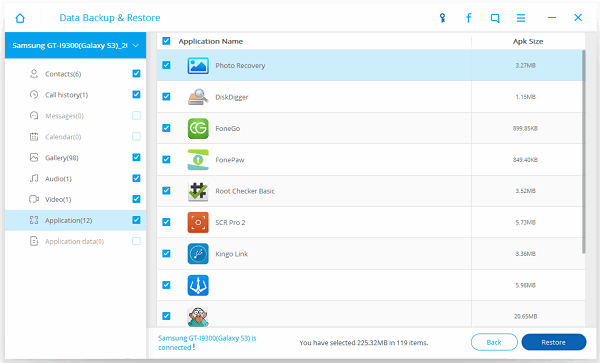
Part 3: Difference Between These Two Methods
To back up and restore LINE chat history, you can try both ways mentioned. But what is the difference between them? In my opinion, it can be listed as below:1. Back up and Restore Locally
Advantage:
Be able to back up selectively;
Variety of paths to save backup file;
Disadvantage:
Can only read text information after backing up;
Pictures and voice won’t be displayed.
2. Android Backup Restore
Advantage:
Back up the whole chat history with one click;
Easy steps to restore;
Can restore data from damaged/broken phone;
Disadvantage:
Can’t preview data before restoring.
Can’t preview data before restoring.






















