Android Data Recovery
How to Transfer Songs from LG to iPhone
-- Saturday, October 10, 2015
There are quite a lot of ways for you to transfer songs in between LG or Android smartphones. You can also easily copy music between iOS devices by syncing with iTunes. But when comes to move songs from LG to iPhone, it's not that straightforward. In the following article, we will introduce you an useful program and show you how it work on transferring LG music to iPhone.
TunesGo, as a professional media files manage and transfer tool, enables you to rebuild iTunes library, back up photos to PC/Mac, transfer songs among iOS devices, Android smartphones and iTunes. What's more, it supports transferrig Music/Videos/Playlists/Contacts/Photos from one phone to another phone directly.
Steps to Transfer Songs from LG to iPhone
Click the buttons below to download and install the software on your computer.



Step 1 Run TunesGo on Computer
After installation, run the program on your Windows or Mac. You will see the interface as below.
Tips: By hitting the "Home" options in the main window, you can choose to Rebuild iTunes Library, Transfer iTunes Media to Device, Backup Photos to PC and Phone to Phone Transfer.
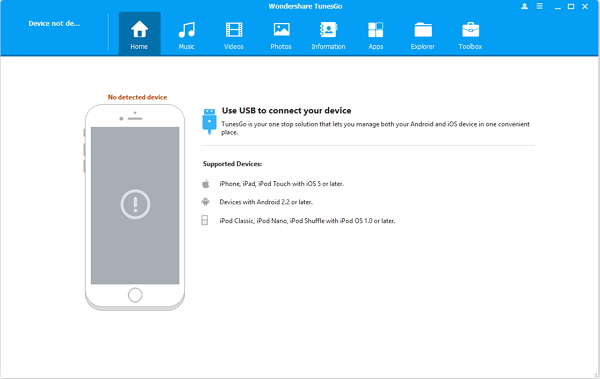
Step 2 Connect LG and iPhone to Computer
Connect LG G5/G4/G3/G2 and iPhone 6s to computer via USB cable. The software will start analyzing the plug-in devices. Once the smartphones are successfully connected and recognized, you will see the names of the two devices shown in the left column.
Note:
1. You should enable USB debugging on LG phone according to the instruction shown as the below interface.
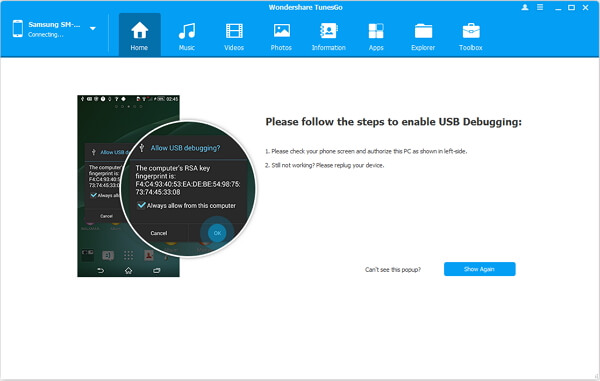
2.Pull down the dropdown menu, then switch mode in between "MTP" and "PTP". See the screenshots of LG devices below:
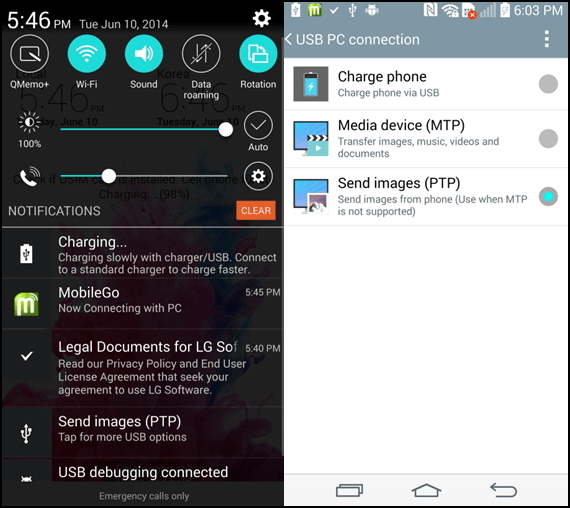
Wait a minute and the phone will be connected successfully.
Step 3 Transfer Songs from LG to iPhone
Hit the name of the LG phone in left column and select "Music". All songs stored in LG will be listed in the main interface with basic information like song name, time, size, artist, album, date added, etc. Tick those you want and click the "Export" button at the top toolbar, and set iPhone 6s as destination device by choosing it in the pop-up menu. After transferring, you can enjoy the music on your iPhone 6s.
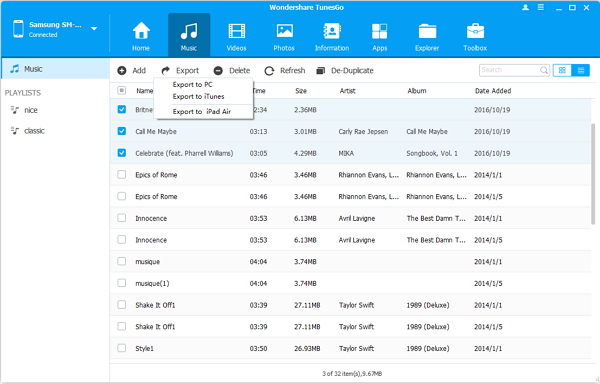
Read up here, you must know how to easily and directly transfer music from LG to iPhone with TunesGo. Besides LG smartphones, you can also transfer songs from Samsung or other Android devices to iPhone.


























