Android Data Recovery
Tips & Tricks to Use Amazon Echo
-- Wednesday, January 11, 2017
Alexa, acted as the brain of Amazon Echo, is built in the cloud, so it is easy to get smarter and smarter. As Echo is always connected, upgrades are to be done automatically. You may consider that this gadget works like Siri on iOS device, please continue to read, and you will find the Alexa is much smarter.
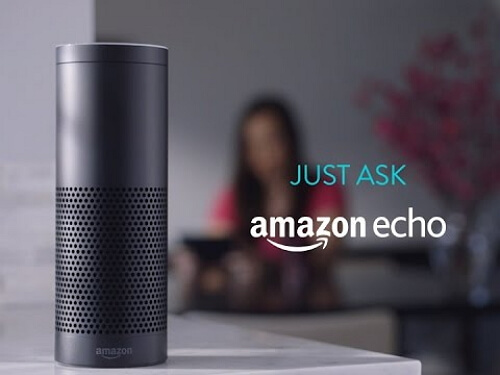
- Part 1. Quickstart Guide for Echo
- Part 2. Things You can Do with Echo
Part 1. Quickstart Guide for Echo
To start using the Alexa App, you need to set it up firstly. The Amazon Echo fits with phones and tablets including Android and iOS system. But it has some limits for the system version. If you own a Fire device, the Fire OS needs to be 3.0 or higher. For Android, it needs to be Android 4.4 or higher and the iOS 8.0 or higher for iOS device.1. Download and Sign in Alexa App
It is pretty simple to download the Alexa App on your device or on your computer. On your device, you are able to download and install it by going to Apple App Store, Google Play, Amazon Appstore or the app store. And if you need to download it on your computer, please just navigate to https://alexa.amazon.com.
2. Turn on Echo and Connect to Wi-Fi
Please plug the power adapter that comes together into Echo and then into the power outlet. After that, just wait for the light ring to turn orange, which will takes about one minute.
Note: The plug must be inserted fully into the power outlet or the Echo would not work.
Now you need to connect Echo to a Wi-Fi network by following the guide that shown on your device.
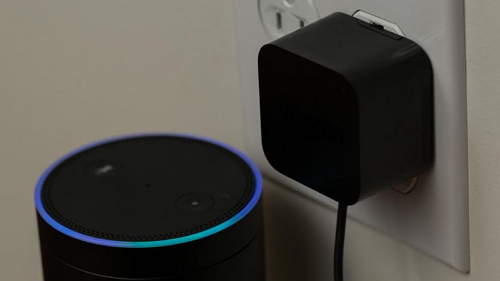
3. Talk to Echo
After you completely set up Echo below, you can now use it. But before you normally use the device, please talk to it with “wake word” and you will get the respond of "Alexa" by default. Now please continue to talk to Echo you want and enjoy it!
Part 2. Things You can Do with Echo
1. Get Time, Weather, News and Other InfoAlexa, what time is it?
Alexa, what's the weather?
Alexa, what is the news today?
With the Echo, you are able to get the information you want to know such as time, weather, news and more by just asking. When asking the information, the Echo device would tell much more details than you want. For example, if you want to know the weather and then you ask, Alexa would tell the specific details about it and even the chance of rain (Of cause it bases on the location of where you are). If you want to know the situation of the other location, you need to add the place of it.
2. Be the Chef in the Kitchen
When you are cooking in your kitchen, you are able to ask Echo with "Alexa, how to make the pizza?", for example, without have to speak out loud, though the Echo device are in your living room and even the music is playing. And then the device would tell you the menu and the steps to make it. It is pretty cool right? It is great that it can hear you from across the room with far-field voice recognition, however, on the other hand, you may not be able to hear what it says when you are in the other room. So maybe it would be better to put it in your Kitchen if you need help.

3. Play Songs or Audiobooks
Alexa allows you to stream music, podcasts, audiobooks and more from different sources. All you need to do is using the Alexa Voice Service to manage device to read audiobooks or play songs for you.
Playing your personal audios on computer
You are able to use Amazon Music for PC and Mac to upload your personal music and audiobooks from your computer. Once you completely upload the audios to My Music on Amazon, you can now ask Alexa to play the personal songs and audiobooks for you with the simple voice commands.
Streaming audios on Amazon Alexa devices
If you want to ask Alexa to play audios on the streaming services on Amazon devices including Amazon Music, Prime Music, Spotify Premium*, Pandora, TuneIn, iHeartRadio, Audible, it would be much easier than play from the other source. All you need to do is to ask Alexa to tream music and media directly from these services through your Alexa device. But please do not forget to sign in your Amazon account, so that you can access all the audios which are available.
Playing audios via Bluetooth
Amazon Echo supports the Advanced Audio Distribution Profile (A2DP) for playing audios over a Bluetooth connection, and the Audio Remote Control Profile (AVRCP) for voice control of connected mobile devices. Please just pair your mobile device with Echo via Bluetooth.

4. Create To-do List
Creating the Shopping and To-do lists is very straightforward. Please just tell Alexa what you need to add and it would do so. You can say, "Alexa, create a new to-do", and you would then be asked what the to-do is. You can view up to 100 items on each list. Each list item can be up to 256 characters long. You can also print lists when you view them in a web browser on your computer.
5. Find Misplaced Phone around House
The new-adding Find My Phone skill for Alexa helps you to get back your lost phone on your house easily. Before you can use this wonderful skill, you need to enable it. Please saying "Alexa, enable Find My Phone skill" and download the TrackR app on your phone. Then you need to link it to your Alexa account. Now the job is done! If you could not find your phone, you are able to ask "Alexa, ask TrackR to find my phone" and then it would make your phone ring. In this way, you will never lose your phone in your house anymore.
6. Control your smart home
Echo works with devices such as lights, switches, thermostats, and more from WeMo, Philips Hue, SmartThings, Insteon, Nest, ecobee, and Wink. Now, turning on the lamp, the fan or even the space heater with voice control is no longer an impossible goal.
With the Amazon Echo, I am pretty sure it would make your life much more easier. If you are the crazy fans of high tech products, it can be a good choice. And if you have problems about this article, please drop us a comment below.






















