Android Data Recovery
How to Set Up IFTTT for Amazon Echo
-- Thursday, January 12, 2017
How to t send a tweet automatically if I don’t log in the account for ten days?
How to get a text whenever the rent of my apartment is due?
Now, with IFTTT , the goals above can be easily achieved. IFTTT stands for "If this, then that." and allows you to do tons of smart thing. If you are new with IFTTT, then please continue to read. This article will talk about what the IFTTT is and in which way it would benefit us in our daily life in part one. And in part two, you will learn how to empower Amazon Echo with IFTTT.
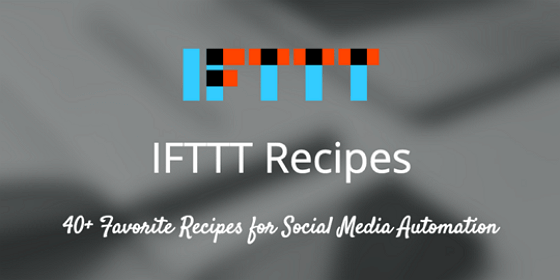
- Part 1. What Is IFTTT and Why Need IFTTT
- Part 2. How to Empower Echo with IFTTT
Part 1. What Is IFTTT and Why Need IFTTT
IFTTT is the abbreviation of If This Then That. Before giving the explanation of IFTTT, we need to know several concepts: Channels, Triggers, Actions and Recipes. For "If This Then That", what "This" needs to operate is called Trigger, which also refers to your behavior in a network service operation, and "That" means a chain reaction brought up by another network service behavior (Actions). The trigger is something that happens that will then produce the action. Both Trigger and Actions need to rely on some kinds of network service such as Evernote, Dropbox, GitHub, Facebook, Twitter, Gmail and so on, which exists in Channels. And the whole process of If This Then That which needs to be finished is defined as Recipes.If This Then That (IFTTT) is a free online service that allows rule based actions and triggers between a range of devices and services automatically. When you use IFTTT to create a Recipes in your daily life, you need to log in the related network service like Facebook、Twitter and then set up the Trigger and Actions etc. With IFTTT, our network services are able to get through with each other according to your mind, which makes it much too intelligent and effective.
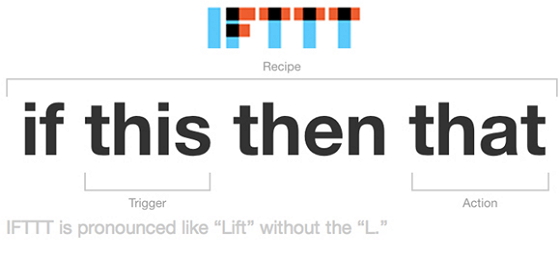
Part 2. How to Empower Echo with IFTTT
The Amazon Echo is a hands-free speaker that allows you to control manage with voice command, which makes your life more intelligent. So what it would be if you empower Echo with IFTTT? You are able to turn on Light When Alarm goes off, or email your to-do list to the Gmail account each time something is added to it and so on. The way to achieve different results to ease your life is totally up to you. Now I would give you an instance to show how it works. I need to turn on Light When Alarm goes off, so how to set it up? Here we go:Step 1 Sign Up the IFTTT Account
The first thing you need to do is to navigate to the IFTTT website and sign up your account if you do not have one. And please just sign in if you already have an account.
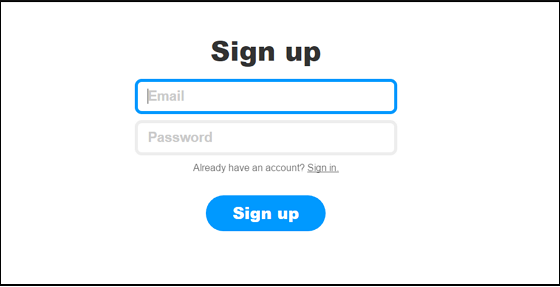
Step 2 Connect Amazon Echo to IFTTT
Please add Amazon Echo channel to IFTTT, and then click "Connect". Then you would be prompted to log in your Amazon account. Please note that you need to enter the log in Amazon account which your Echo is assigned to.
Step 3 Create a New Recipe
From the home page, click on your username toward the upper-right corner of the screen and then click "Create" to start a new recipe. After that, please choose "Amazon Alexa" channel.
Step 4 Choose the Trigger
As you need your LIFX Light Bulbs work when the Alarm goes off, so you need choose the "Your Alarm goes off" as trigger.
Note: Not all the light bulbs would work in this case. Here would use LIFX Light Bulbs.
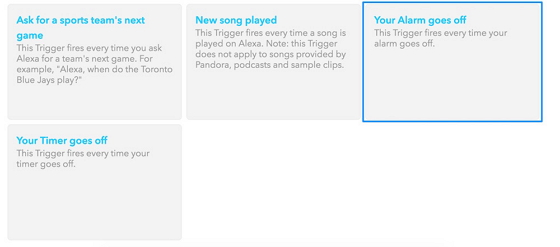
Step 5 Choose an Action
After that, choose the action of "Turn lights on". Once your alarm goes off, it would trigger the light and turn it on.
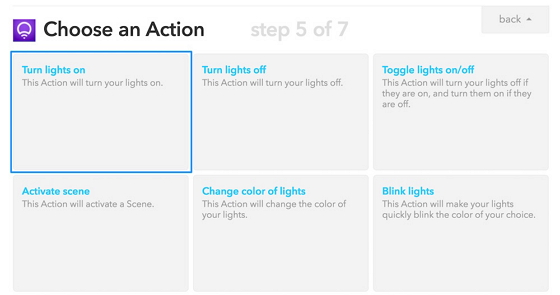
Step 6 Enjoy It
You would be then prompted to confirm the Recipe. It shows the trigger "Your Alarm goes off" as trigger and the Action would be "Turn lights on". Click "Create Recipe" to enjoy the convenience it brings.
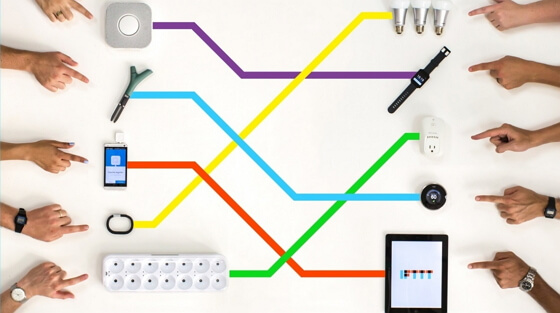
How great it is! You may get pretty interested in the IFTTT, so why not have a try yourself? If you have any problem, please drop us a comment below.






















